In this guide, we’ll walk you through how to add WordPress age verification to your website. Plus, we’ll do it all in just a few steps with the best WordPress age verification plugin, Agy.
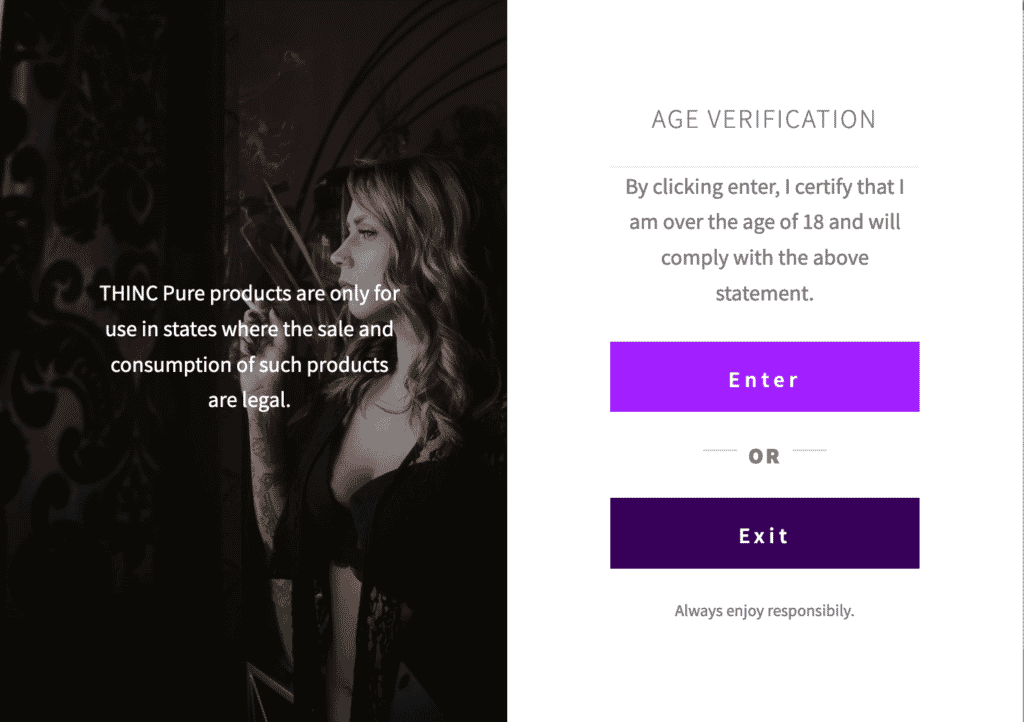
We’ll cover the following:
- Why you might want to add an age checker to your site.
- How to set a minimum age check.
- How to customize your age gate/age verification screen.
So, before we get into setting up your age verification method, let’s first address why it’s worth setting up age verification in the first place. Plus, we’ll give you a few examples of website owners who might find it particularly useful.
Table of Contents
Why add an age verification system to WordPress?
Adding an age verifier to your site can be incredibly important for a number of different WordPress sites. Below we’ve listed just a few.
Age verification for online surveys
Suppose you’re doing an online survey, and you only want to allow people of a certain age group to participate. It’s probably also crucial to ensure all survey participants meet your minimum age requirements to ensure the accuracy of the survey.
For example, you might want to survey the daily social media activity of people aged from 25 to 30 years. In this case, you need to set up an age verification system to let only the allowed people participate in the survey.
Restrict age-specific content
Another important use of an age verification system is to restrict certain content on your website that’s not meant for underage visitors.
For example, if you sell tickets for an 18+ concert or event, you might want to only allow people over 18 years to enter the website and view the content. In this case, an age gate plugin will come in handy.
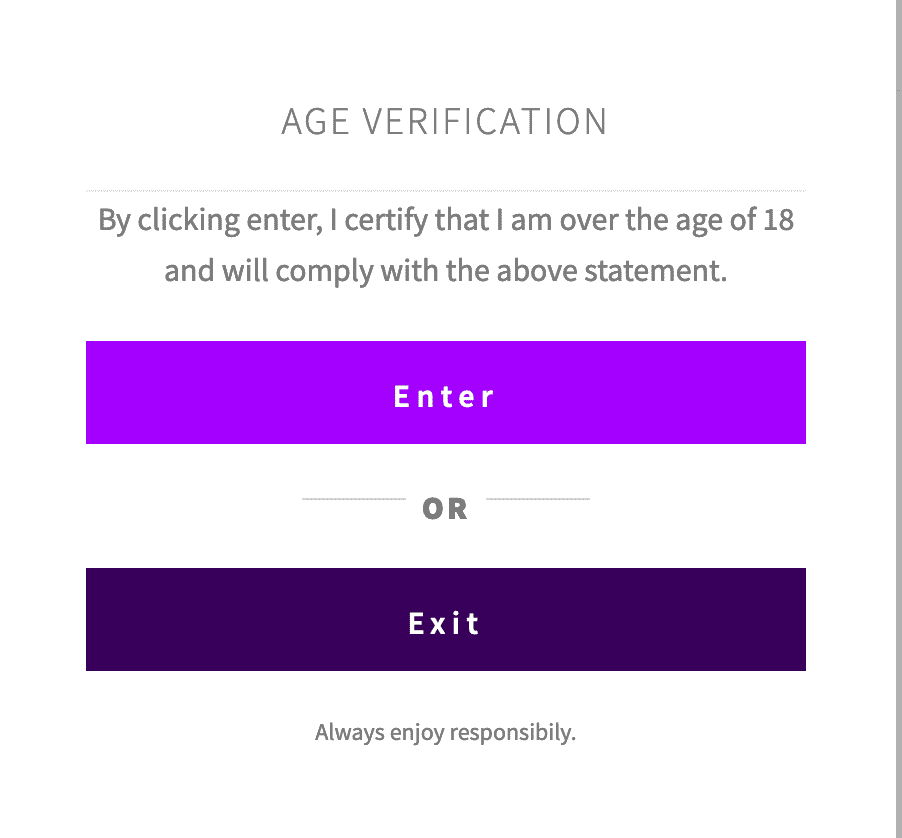
Restrict products for certain customers
Suppose you have an ecommerce store and sell products that should only be purchased only by customers over a certain age. In that case, you can add an age restriction system to ensure only the right customers can visit the product page or checkout page. Shops that sell alcohol, for example, will find this particularly useful.
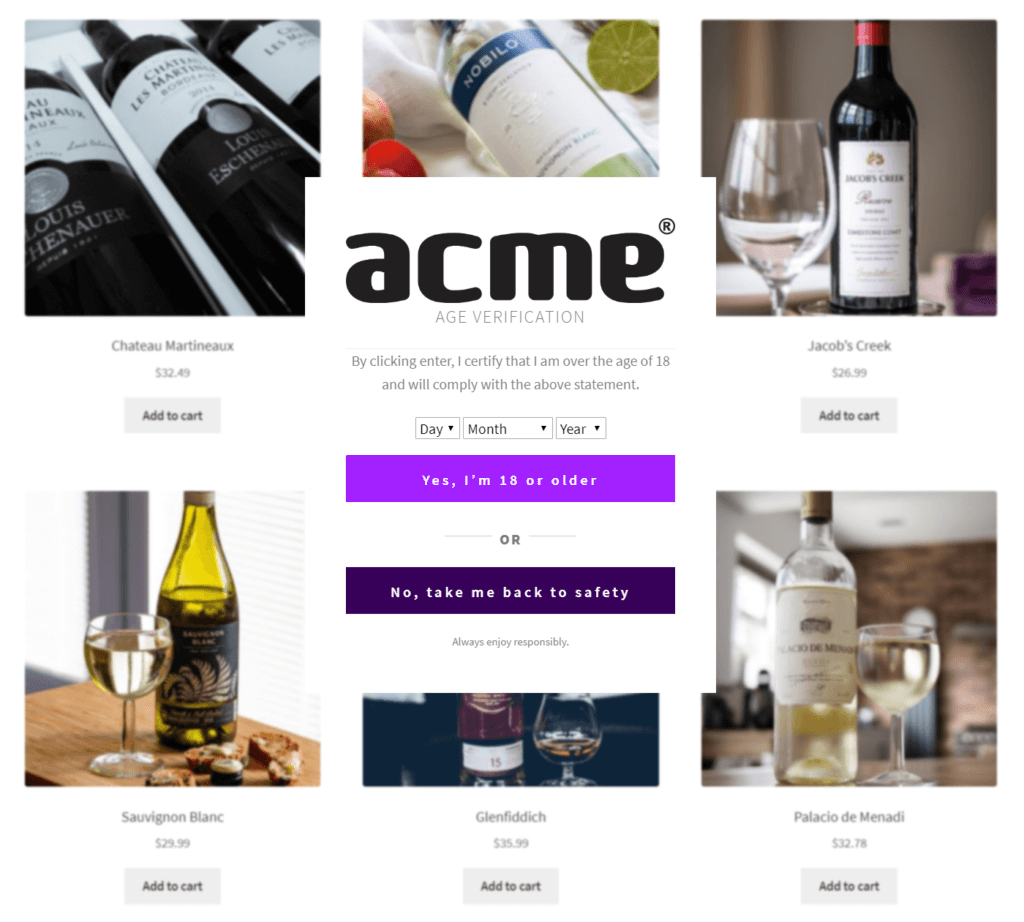
So now we know why adding an age verification system to WordPress is important. Next, we’ll show you how to actually add it with the following tutorial.
On its own, WordPress doesn’t allow you to age restrict content on your website. To do this, you’ll need the help of a plugin.
Introducing the age verification plugin, Agy
Agy is an easy-to-use age verification plugin for WordPress. With Agy, you’ll be able to restrict your WordPress site or content in a matter of minutes. Plus, you can use Agy to add age verification at the checkout with WooCommerce too.
That’s not all though, Agy will help you to do all of the following.
Choose from different verification modes
When a customer encounters your age gate, you can allow them to confirm their age with a variety of options. Including Yes/No, Date Picker (birthdate), or Slider.
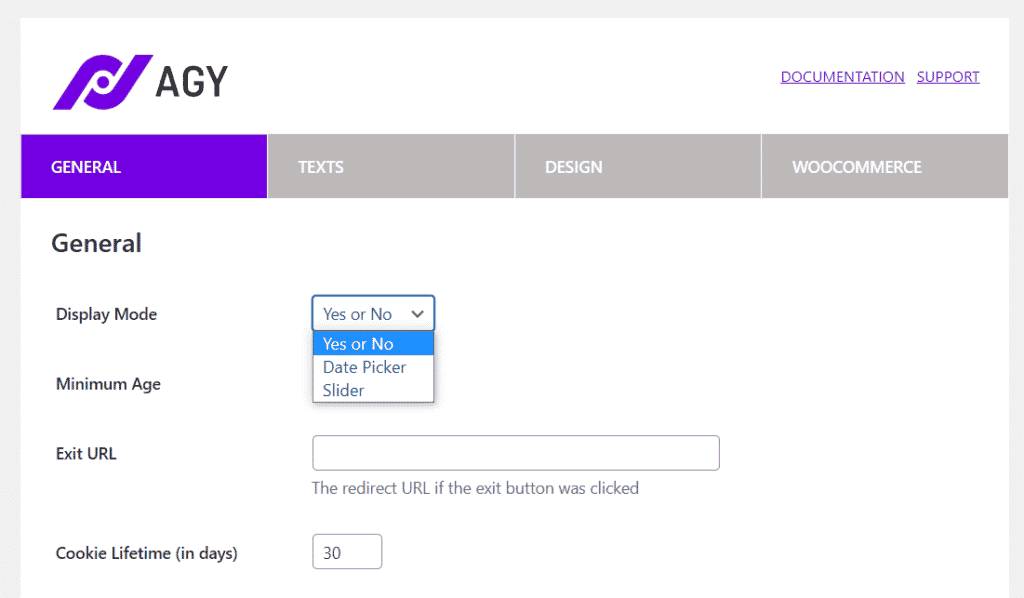
WooCommerce age verification
If required, you’ll be able to also add age verification to your WooCommerce store. You’ll have the option to age gate verification at registration, the checkout, for individual products, categories, or on the entire site.
Restrict a part of, or the complete website
With Agy, you can place an age gate on the entire site, or you can age gate specific content. The blacklist or whitelist settings in Agy will let you choose the content you want to restrict on your WordPress site.
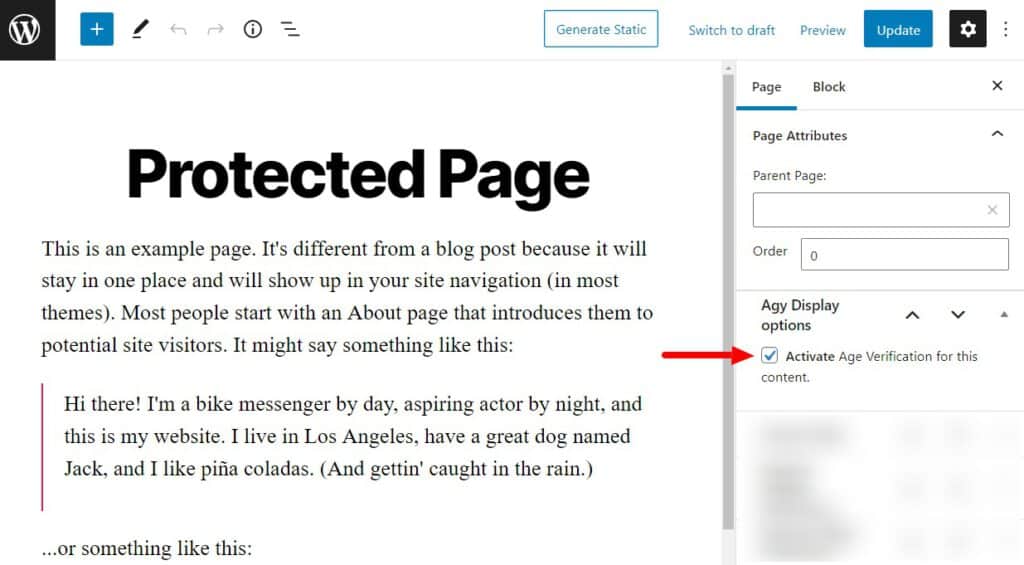
Highly responsive for all devices
Agy has a responsive design, which means it works perfectly on different screen sizes and displays. Plus, Agy works well with a vast number of WordPress themes and templates.
SEO friendly
Agy has been designed with search engine optimization in mind. This means it will automatically detect bots and crawlers and allow them to bypass your age gates.
So now we know the benefits of using Agy, let’s walk you through how to set up age verification on your WordPress website.
How to add age verification to WordPress?
In this tutorial section, we’ll show you how to add age verification to your WordPress website using Agy. We walk through setting the minimum age, text, and design aspects of the age gate.
The first thing you’ll need to do before we set up your age gate is download and install the Pro version of Agy.
Agy
An easy way to add age verification to your WooCommerce store.
Next, we’ll set your minimum age and go through some of Agy’s customization options.
Step 1: Set your minimum age
The first thing we need to do is set a minimum age for the age verification system so the system only allows visitors over this age to enter the website.
To do this, take the following steps:
- From your WordPress dashboard, go to WooCommerce > Agy and then click the General tab at the top of the page.
- The first option here is the Display Mode. There will be three display modes here so you can choose the preferred one:
- Yes or No will apply simple buttons in the age verification system so that the visitor can choose between the two.
- Age Slider will show a slider that visitors can use to input their age in years.
- Date Picker will allow visitors to enter their birth date, month, and year into the date picker.
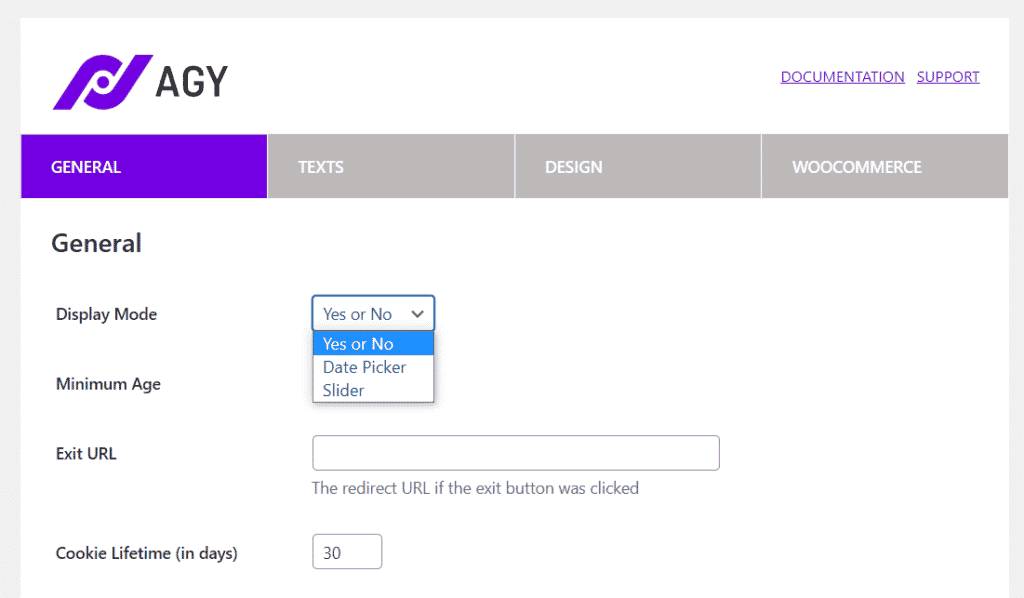
- The next setting you see on this page is the Minimum Age. You can directly input your desired minimum age or use the arrow to increase or decrease the current value.
- Exit URL is the link the visitor will be redirected to, once they click the Exit button on the verification page.
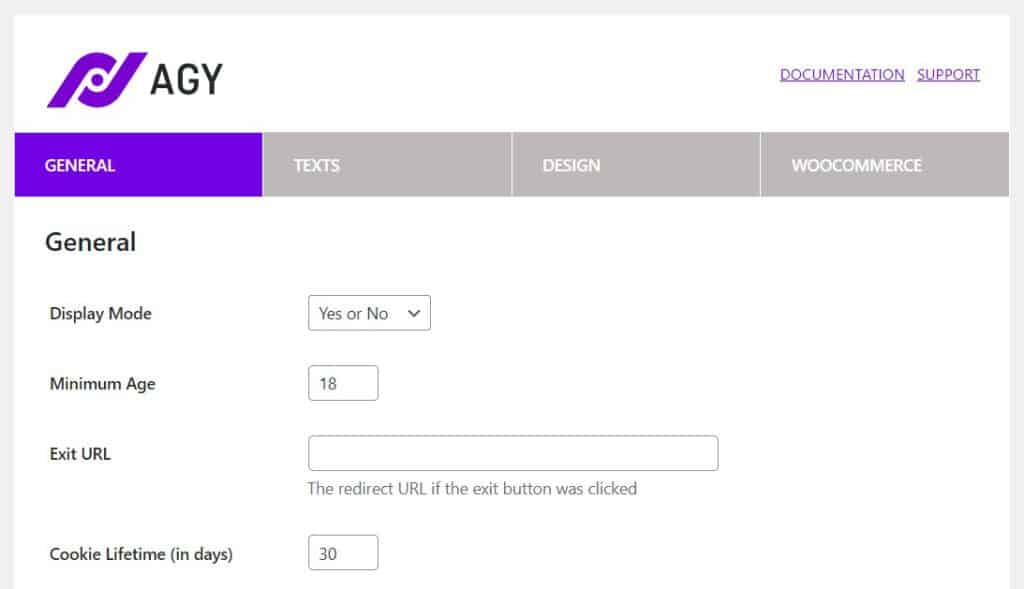
- Cookie Lifetime will allow you to select the number of days for which the cookies will be active.
- Show for unregistered users only will allow you to show the verification process to users who have not registered yet.
- Invert Blacklist to Whitelist allows you to show the age gate on specific posts, pages, and/or products only. Rather than the whole site. We’ll talk about this more later.
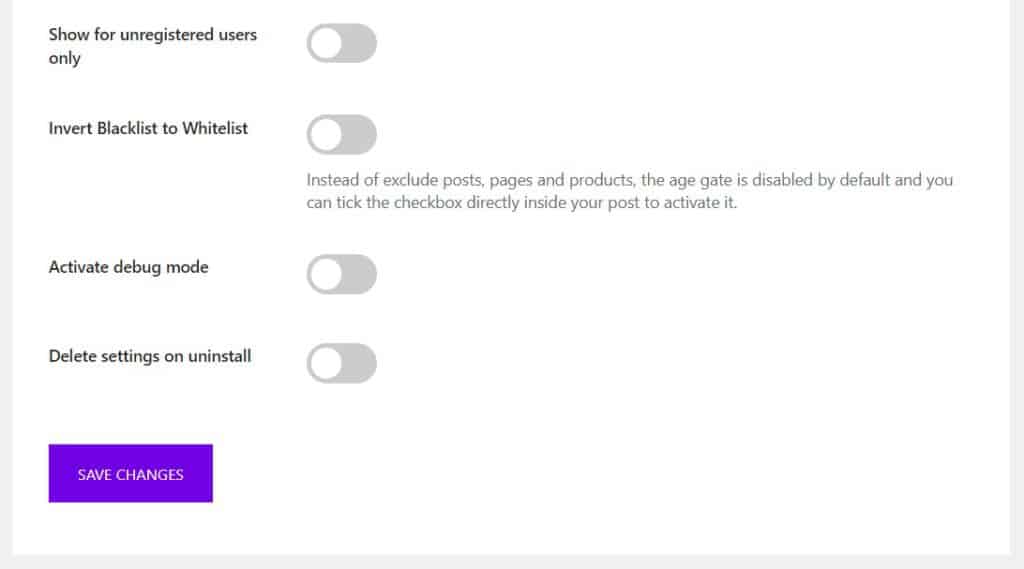
Now we’ve adjusted our plugin settings, let’s get to customizing the design of the age verification pop up itself.
Step 2: Customize your age verification popup design
Agy gives you full control over the age gate on your WordPress website. You’ll be able to customize everything from what it says, to how it looks. So let’s get to customizing.
- Go to the Texts tab at the top of the page and you’ll see the following settings:
- Headline refers to the text that will be shown at the top of the popup box.
- Message is where you enter the agreement text for the age gate. You should use the [age] shortcode in the message so that this section changes dynamically depending on the minimum age you set in the previous step.
- Enter Button Label is the text used on the button for agreement.
- Exit Button Label is used when a user opts not to enter the website.
- Separator Text is usually a simple ‘Or’ between the Enter and the Exit buttons.
- Subtitle is where you add a small text to remind users to select the buttons carefully.
- Slogan should contain any additional information you want to show your visitors.
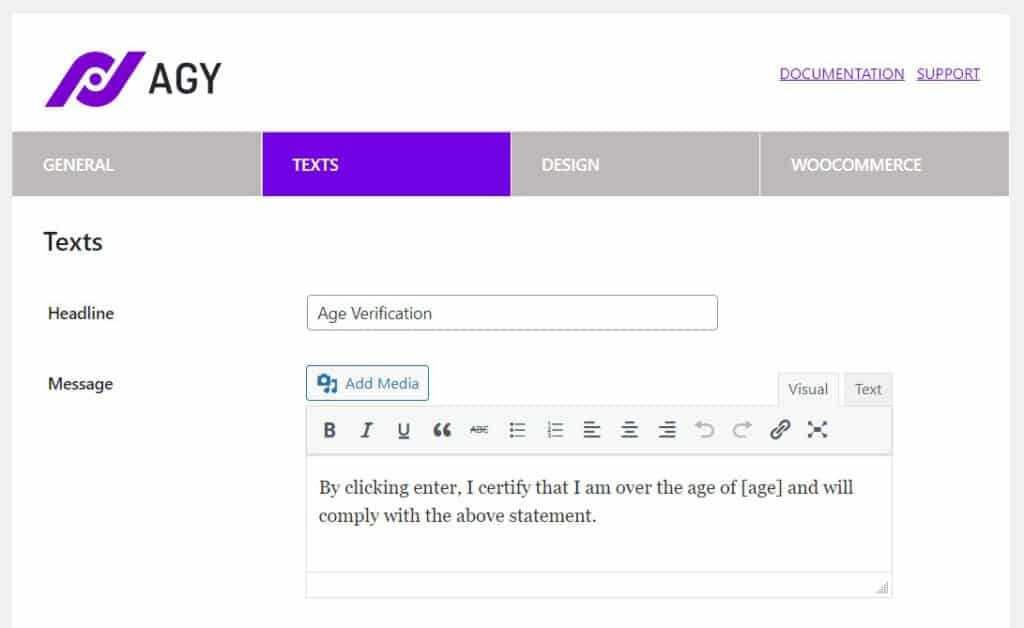
- Once you’re happy with the text changes on this page, click the Save Changes button at the bottom.
- Next, click the Design tab at the top of the page to customize the appearance of the age verification system. Here are the settings you will find under this tab.
- Background will contain three different settings. You can select the background color according to your preferences. A background image can be uploaded for overlay so that the visitor doesn’t see the website content before verifying the age. The z-index refers to the arrangement of the page elements. The element with the highest z-index value will stay on top.
- Content Box has seven options. You can choose the number of columns to be used in the age gate. Then, you have the option to upload your logo and a background image for the left column if you have used two columns. You can also specify the height and width of the content box and the logo with the z-index value.
- Texts has the option to customize colors for different elements. Under this setting, you can change the headline color, instruction color, separator color, subtitle color, slogan color, background color for the entering and exit buttons, the font color of the entering and exit buttons, etc.
- Blur effect will let you blur the webpage until a visitor verifies the age. You can choose to blue different elements. But the best practice is to blue the parent content. You can also choose the intensity of the blur effect. Select a value from 0 to 2, depending on your preference.
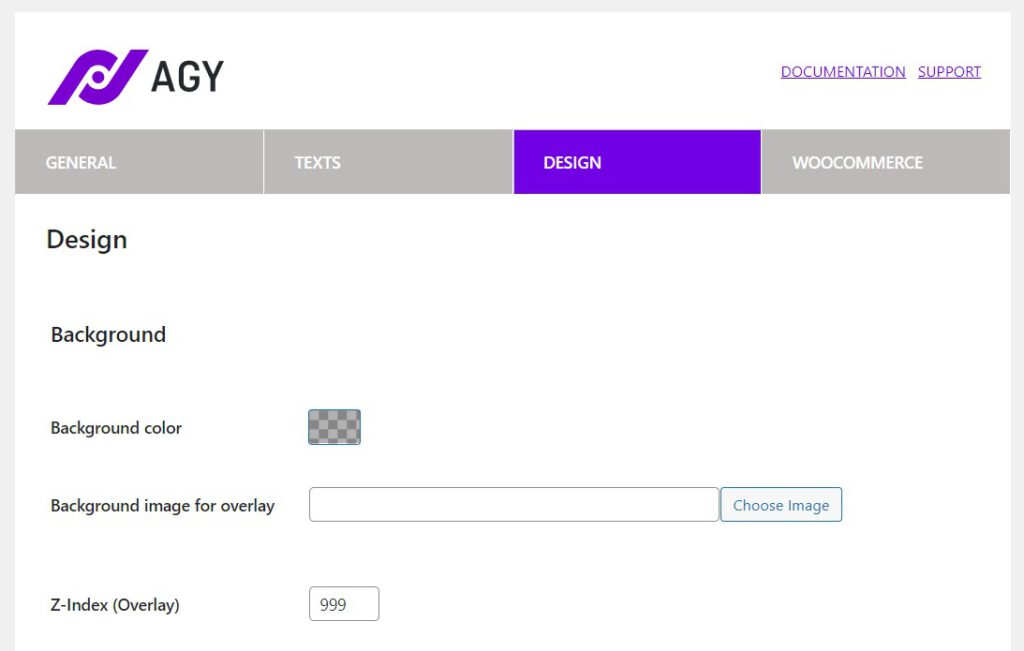
- Again, once you’re happy with these settings, click the Save Changes button at the bottom of the page.
That’s it, your site now has WordPress age verification up and running. But what if you don’t want to age gate your entire site? Next, we’ll look at how to restrict only specific content.
(Optional) Step 3: Customize which content you want to exclude
If you want to only make certain parts of your website age-restricted (for example, specific pages or posts), you can do so with Agy.
To do this, take the following steps:
- From your WordPress dashboard, go to WooCommerce > Agy and click the General tab at the top of the page.
- Scroll down the page and click the checkbox/toggle button called Invert Blacklist to Whitelist.
- Once done, your site won’t have an age gate activated. Instead, you’ll need to activate it on individual posts, pages, and products.
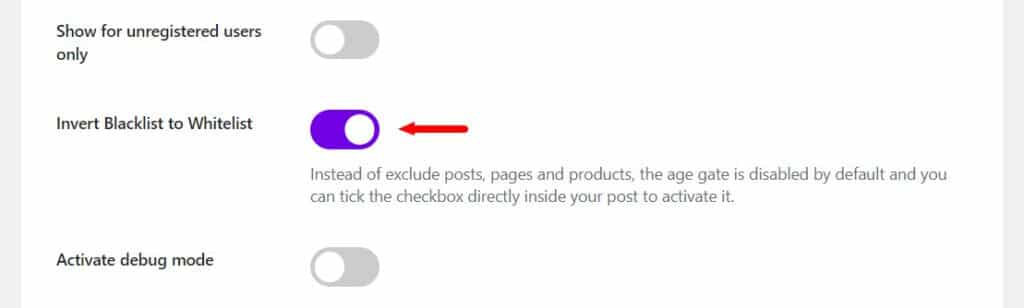
- To do this, go to Pages > All Pages and click to edit the page you want to age gate.
- In the sidebar on the right, scroll until you find Agy Display options. Then, click the checkbox next to Activate Age Verification for this content.
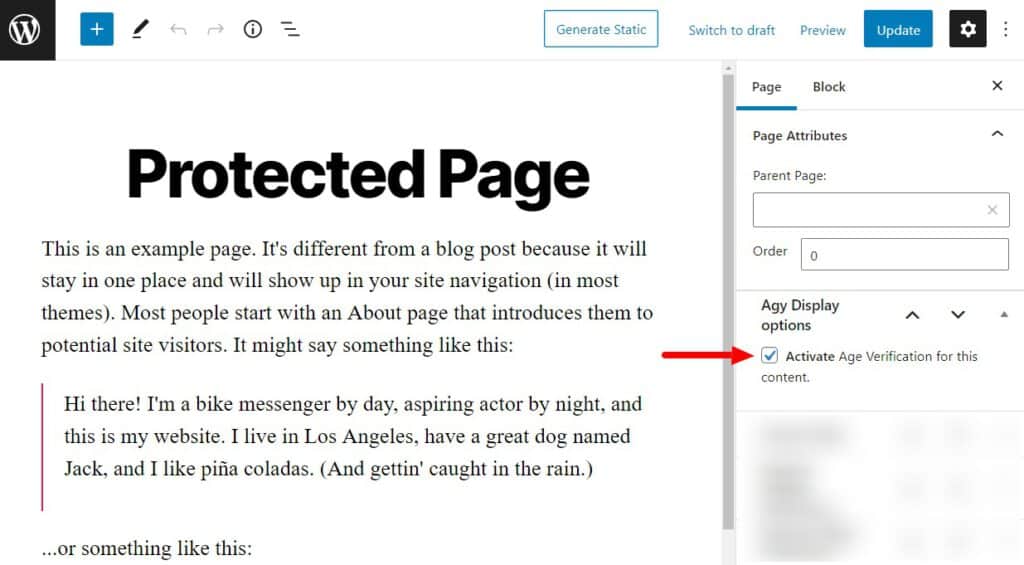
- Update the page and it will now display your customized age gate.
Add age verification to your WordPress site today
That’s it! Accessing the content or products on your website will now require age verification.
The system will ensure no one under a certain age (minors) can enter your website or buy something if you don’t want them to.
Make this setup quick, easy, and hassle-free with Agy.
Agy
An easy way to add age verification to your WooCommerce store.