Depending on the type of online store you run, the products you sell, and the customers you cater to, it might be useful to hide products in WooCommerce.
This is because you might not want to display specific products on your WooCommerce site for all user roles, only specified ones. For instance, you can hide exclusive products for regular site visitors so that only authorized user roles can see them.
The only problem is this isn’t possible with WooCommerce out of the box.
In this article, we’ll show you some of the different ways you can hide products in WooCommerce. More specifically, we’ll show you how to hide products by factors like geolocation, user role, and age.
Table of Contents
#1. Hide WooCommerce products by geolocation
Hiding WooCommerce products by geolocation is a great way to sell products to customers based on their distance from a specific location.
For instance, a bakery might want to sell specific fresh products such as biscuits and cakes only to customers within 20kms of their location. This ensures easier logistics and quicker shipping times.
One of the best ways to do this is by hiding WooCommerce products by geolocation using the Distancr plugin. This way, when a site visitor lands on your WooCommerce site, they will only see the products they can purchase. As a result, you enhance the shopping experience and encourage more local customers to buy from your online store.
Here’s how you can do this in WooCommerce using Distancr:
- Start off by getting the Distancr Pro plugin and installing it on your WooCommerce site.
- Once the plugin is installed, navigate to WooCommerce → Settings → Distancr from the WordPress admin panel and click on the Blocklist link.
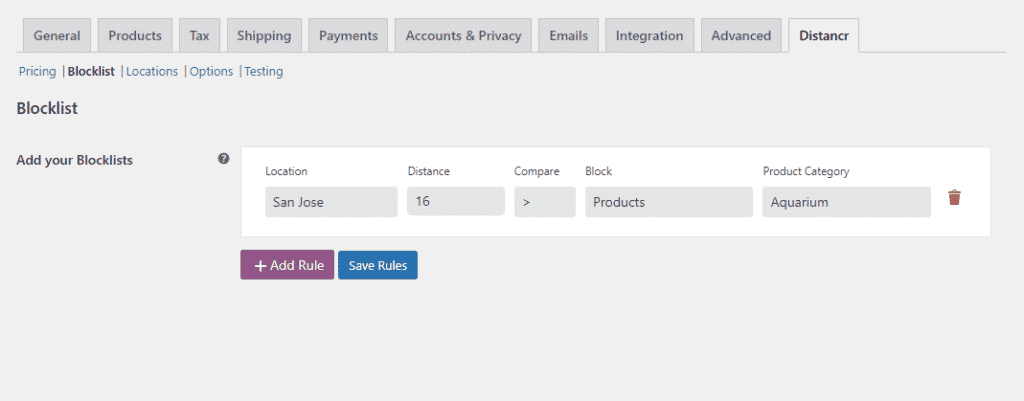
- Click on the + Add Rule button to create a new blocklist rule. Select your location using the Location dropdown field and enter a distance value in the Distance text field.
- Set the Compare field to either less than < or greater than > and select Products using the Block field. Now, specify the products you want to hide if customers are not within the set distance using the Product Category field.
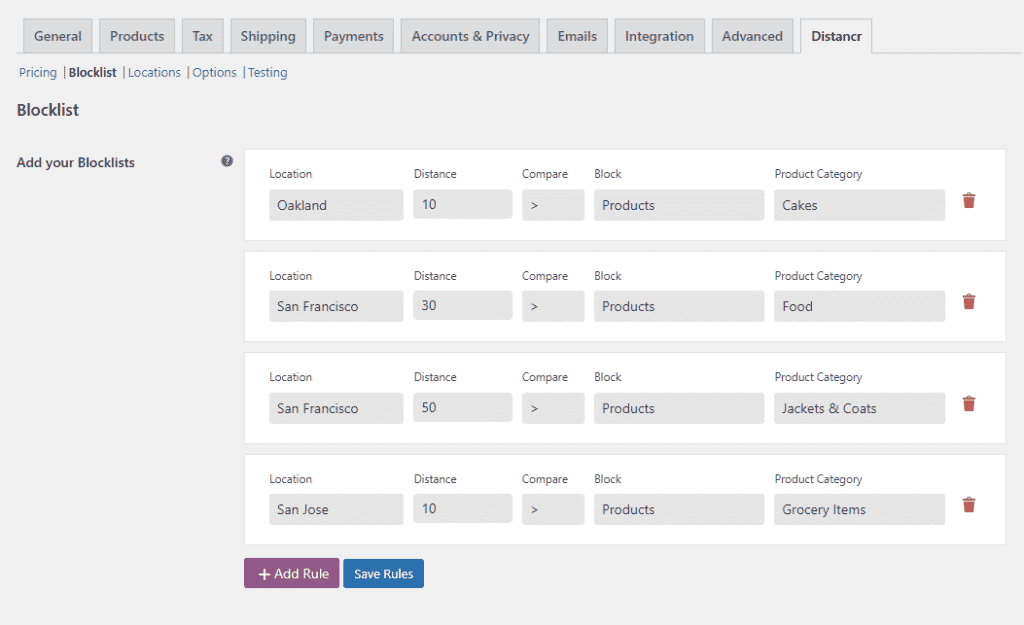
- Similarly, you can add multiple rules and offer multiple hidden products based on the customer’s geolocation.
#2. Hide WooCommerce products by user role
If you sell exclusive products on your WooCommerce site or want to sell to multiple types of customers, it might be useful to hide WooCommerce products by user role.
For instance, you can sell exclusive products to customers with the “VIP Member” user role and hide them from regular customers. This not only helps you cater to all types of customers but is also a great way to create a private online store while still selling to regular customers.
Using the Passster plugin you can restrict user role access on product pages and posts and grant access to specific user roles only.
Here’s how you can do this on your WooCommerce site using the Passster plugin:
- Once you have the Passster plugin installed on your WooCommerce site, navigate to the product’s edit page.
- Here you will see Passster meta boxes on the right-hand side of the screen.
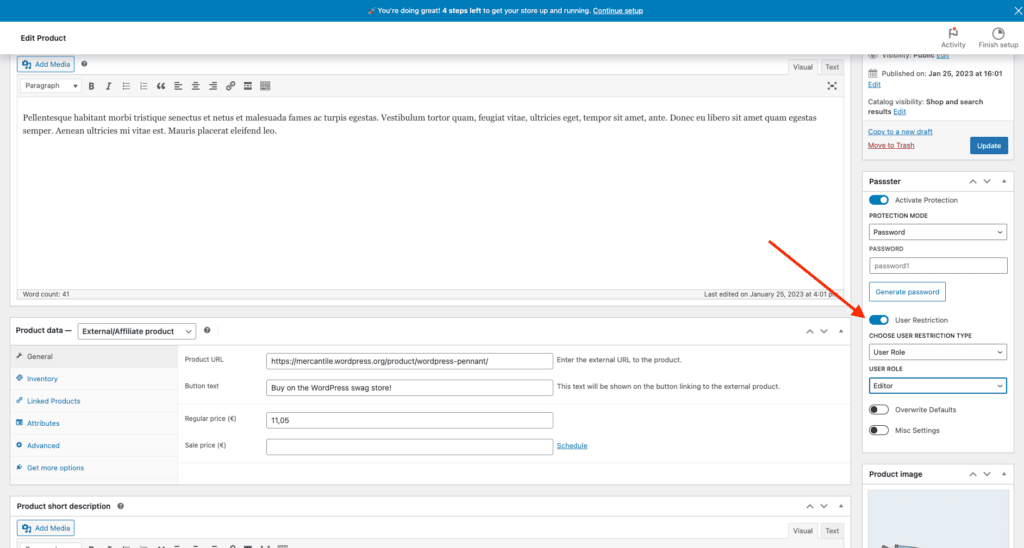
- Click on the Passster meta box and tick the checkbox to enable protection. Set a password to protect the WooCommerce product which you can later give out to specific user roles on your online store.
- Using the User Restriction Type dropdown menu, select User role and specify user roles using the dropdown menu below.
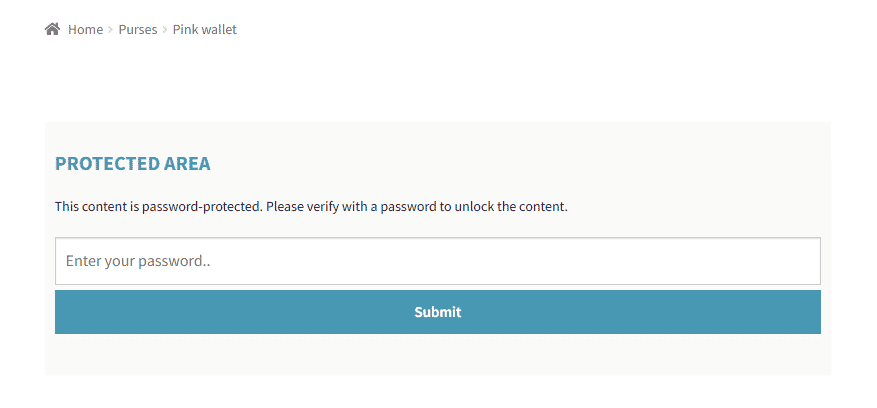
- Make sure to click on the Update button to continue. This will ensure only users with the Wholesale Customer user role will be able to purchase the exclusive product from your online store.
Now, you can give out a secure password to wholesale buyers allowing them to access wholesale products.
#3. Hide WooCommerce products by age
Depending on the products you sell and the country laws you follow, you might need to hide specific WooCommerce products based on the site visitors’ age.
For instance, if you sell products such as alcohol, e-cigarettes, vapes, or cannabis goods that can only be sold to people over the legal age, adding an age verification system might be necessary.
Similarly, if you sell R-rated movies or offer gambling services on your WooCommerce site, it’s important to add a solid age verification system to your online store.
You can use a robust age verification plugin such as Agy.
Agy lets you easily and quickly add an age-gate to your WooCommerce store. This way, users will have to verify their age before they can access specific products on your online store.
Here’s how you can use the Agy plugin to hide WooCommerce products by age:
- Once you’ve successfully installed the Agy plugin on your WooCommerce site, navigate to WooCommerce → Agy to configure plugin settings.
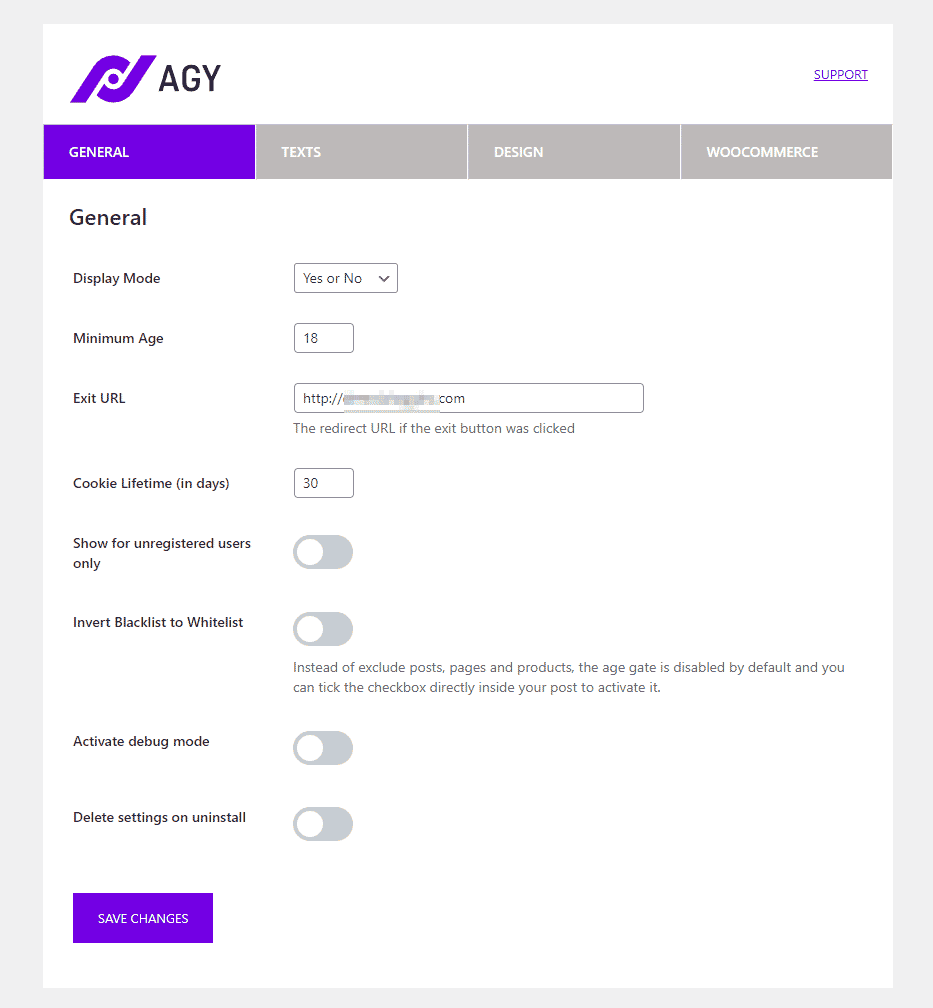
- Using the Display Mode you can select the type of age verification system you want to display on the front-end. Set the minimum age using the Minimum Age text field and enter an exit URL using the text field below.
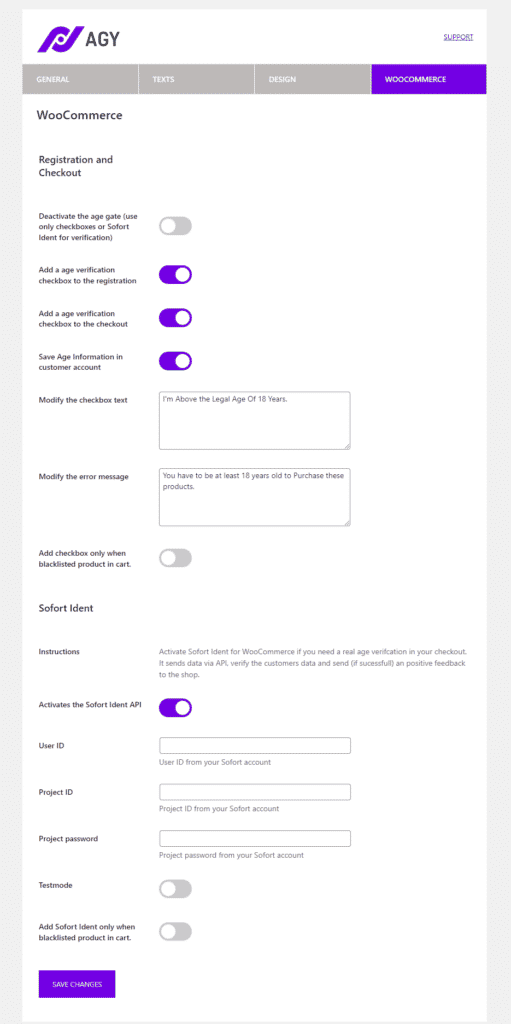
- Now, click on the WooCommerce tab to add an age-gate to the registration and checkout page of your WooCommerce site. You can also modify the checkbox text and the error message. Once you’re done, make sure to click the Save Change button to continue.
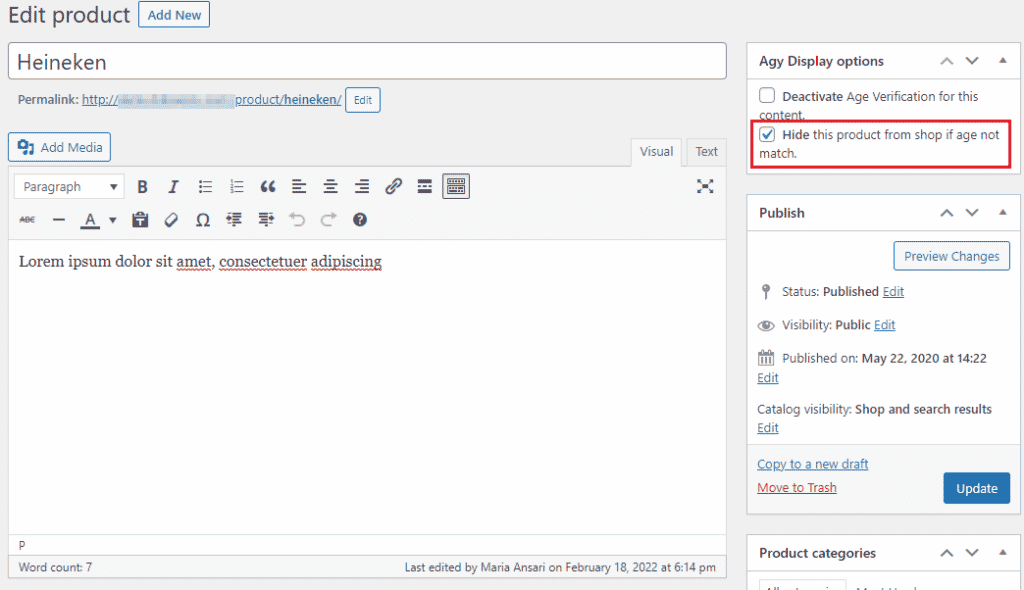
- Now go to the product’s edit page that you want to restrict access to based on age and tick the Hide this product from shop if age not match checkbox under the Agy Display options meta box. Click on the Update button to save changes on the front-end of your WooCommerce site.
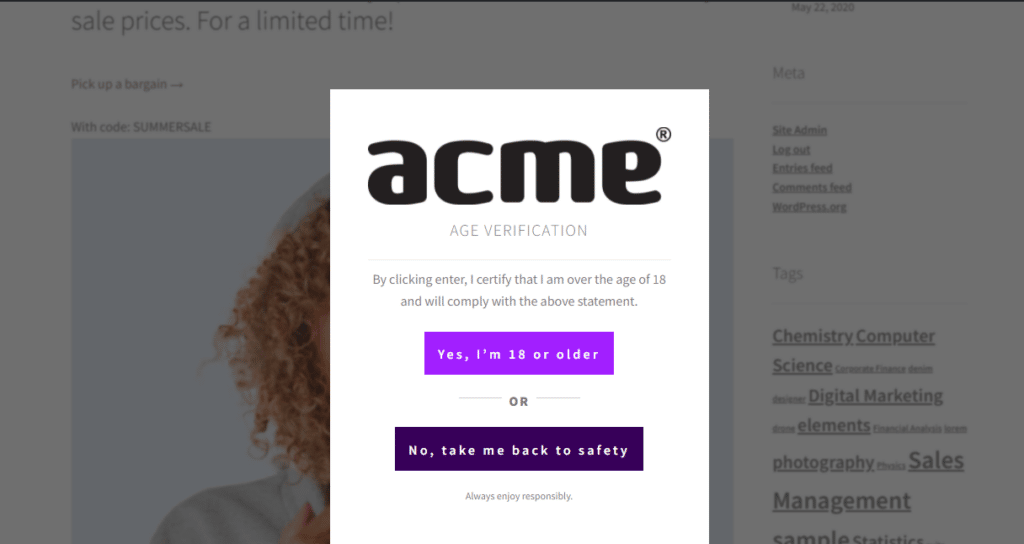
- All site visitors will be prompted to verify their age when they first land on your website. This will hide the specified product if customers fail to pass the age gate.
#4. Hide WooCommerce products by password protection
Hiding WooCommerce products using passwords is a great way to quickly hide specific products from your online store. You can then give out the passwords to authorized users only without worrying about regular users accessing restricted products on your WooCommerce site.
This can be useful if you sell similar types of products to different types of customers. For instance, you can charge wholesale customers a lower price for the same product while regular customers have to pay the regular price. You can hide the discounted, product from your WooCommerce site and restrict it using a password. Once that’s done, give out the password to customers that have the Wholesale user role.
You can do this in WooCommerce using the Passster plugin. Here’s what you need to do:
- Once the Passster plugin is installed on your WooCommerce site, navigate to the product’s edit page that you want to hide by a password.
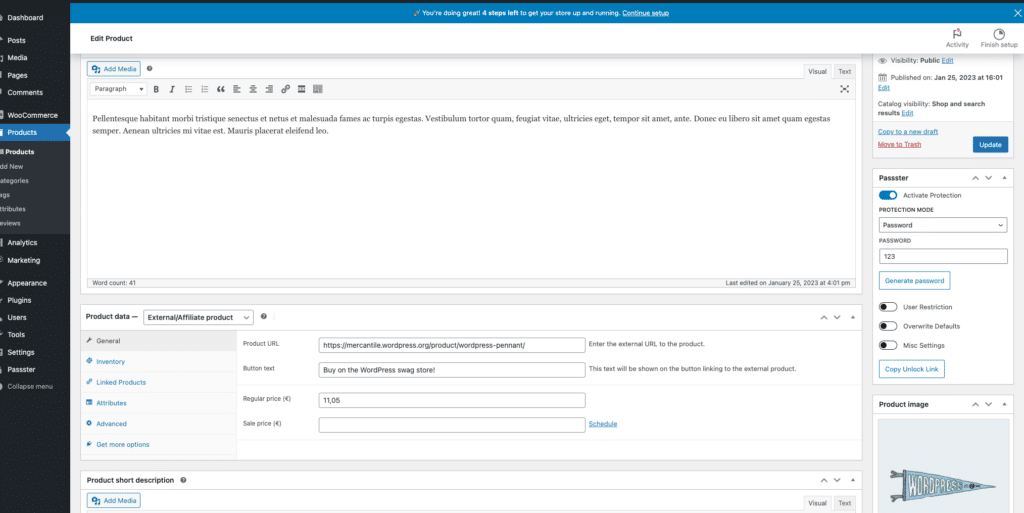
- Scroll down to the Passster (Page Protection) meta box and tick the checkbox below. Select Password using the dropdown menu and enter your password in the text field below.
- Once you’re done, click on the Update button.
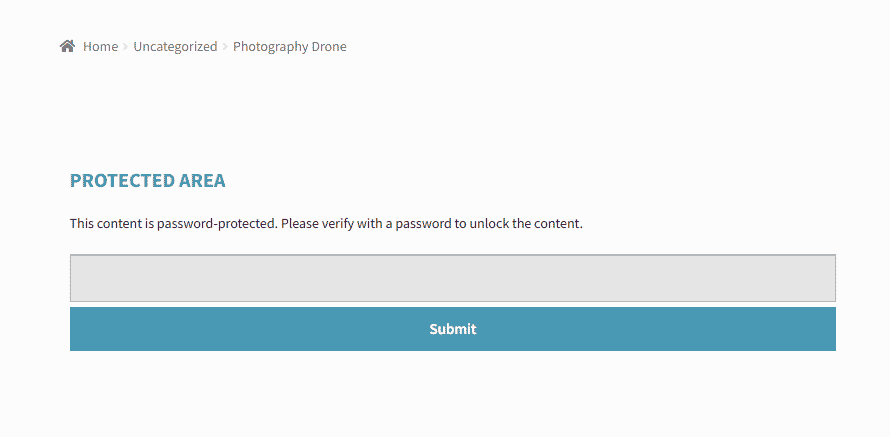
- All users will be required to enter the password before they can view the hidden WooCommerce product.
#5. Hide WooCommerce products by log-in status
If you run a membership site or want to encourage more people to register on your WooCommerce site, consider hiding WooCommerce products by log-in status. It’s a great way to offer a sense of exclusivity for joining or registering on your WooCommerce site. As a result, you can grow your email list and offer a more secure shopping experience on your online store.
Let’s take a look at how you can use Passster to hide products in WooCommerce by log-in status:
- Once the Passster plugin is successfully installed and activated on your WooCommerce site, you can start creating a user list of all registered user roles on your website. This way, you can restrict regular visitors i.e. logged-out users from accessing your online store.
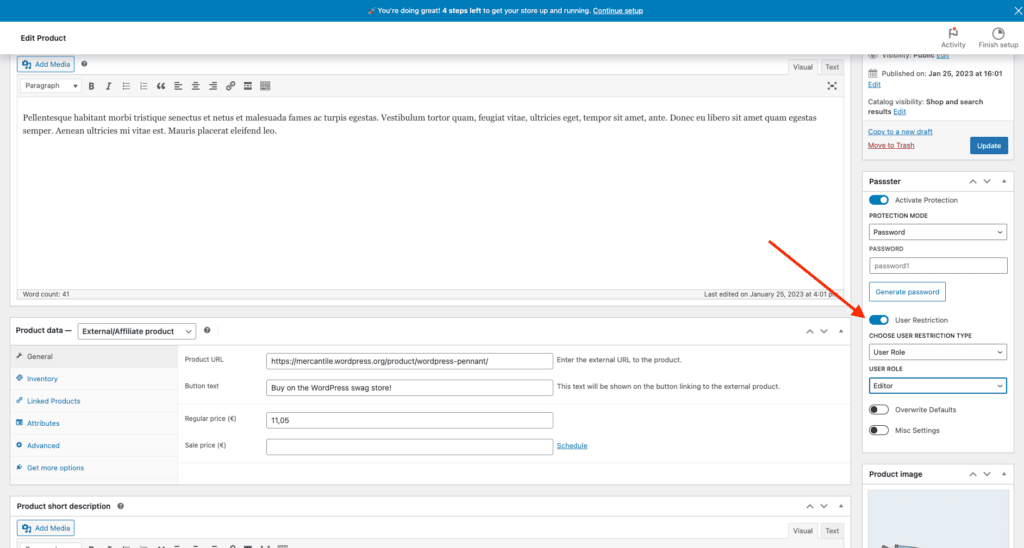
- Navigate to the product’s edit page and scroll down to Passster (Page Protection) and activate the Activate Protection checkbox.
- You can select Captcha as the protection type to ensure no spam or robots can submit fake orders or submissions.
- Using the User Restriction section, set the User Restriction Type to User Role and enter a list of all registered user roles in the User role or username text field.
- Don’t forget to click on the Update button to save changes on the front-end of your site.
Conclusion
Hiding products in WooCommerce can be a challenge, especially if you don’t have the right tools in your arsenal. This is why we recommend using robust WooCommerce plugins such as Distancr, Passster, and Agy.
All three plugins can help you transform your WooCommerce store and offer a unique shopping experience. Whether you want to restrict content on your membership website, create a private WooCommerce store, or hide products by geolocation, you can use one of these plugins to hide products in WooCommerce, even if you’re not very tech-savvy.
If you’re looking for a way to:
- Hide products in WooCommerce by geolocation, we recommend using Distancr.
- However, if you want to hide products by user role or log-in status, or want to hide products for certain user roles, you’d be better off with Passster.
- And, finally, if you need a way to hide products by age, we recommend going with Agy.
Ready to start easily hiding WooCommerce products in many ways? Get the plugins today!