Table of Contents
Quickstart
After the installation go to WooCommerce->Agy->General.
Choose a display type for your Age Gate, set a minimum age, and optionally add a redirect URL. If you don’t add a redirect URL, Agy will automatically redirect to the front page of your website.
Once you save the settings, the Age Gate will be visible in front of your website.
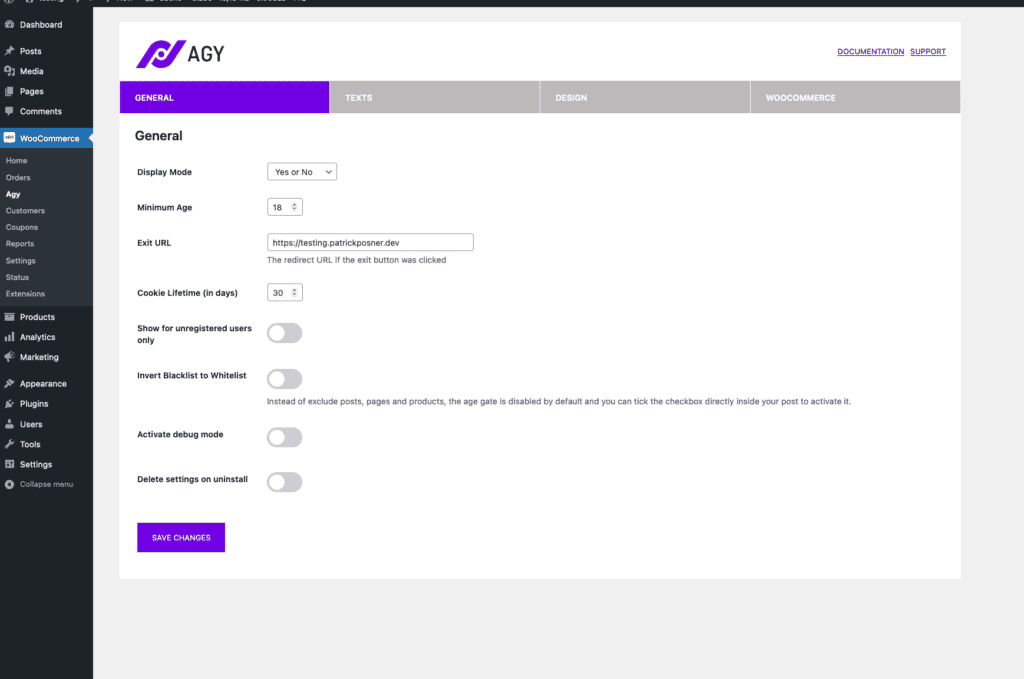
Customize the general behavior
There are a couple of additional options in the General Settings area. Let’s quickly go over them to give you a better idea of what they are about:
Cookie Lifetime (in days)
The age verification decision is saved in a cookie in the customer’s browser. This ensures he is remembered if he visits the page again. So the customer does not need to verify his age again for 30 days (or longer).
Show for unregistered users only
I know it’s kinda weird to verify your own age when you check something on your page while you are logged in as an admin. Activate this option and the Age Gate will only show for unregistered users.
Invert Blacklist into Whitelist
This changes the entire behavior of Agy based on the configuration. Let’s quickly cover what each option means:
Blacklist
This is the default setting. By using the blacklist the Age Gate will appear on each page, post, and product. You can disable the appearance within the product or category editing screen, but this is the global setting for this.
Whitelist
If you toggle the option to “on” you invert the functionality and you get a whitelist. This means the Age Gate will never appear automatically and you have to activate it explicitly per page, post, product, or for an entire category.
You will also notice the difference as the description of this setting will change based on the configuration while editing posts or categories.
Activate debug mode
Activate this for testing purposes. It shows the age gate permanently, regardless of the cookie and blacklist/whitelist settings.
Delete settings on uninstall
Pretty self-explanatory. Deletes all Agy settings on uninstallation.
Don’t forget to save your changes at the end of your configuration.