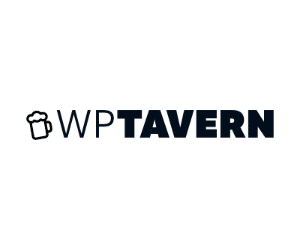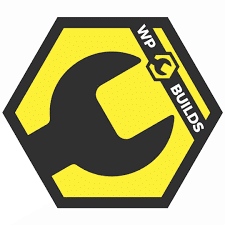Awesome products for busy people 🛵
I’m the developer of a couple of successful products. I tend to build things that simplify complex tasks: static sites, downloading websites, password and file protection, and revolutionizing the theme market.
Simply Static
Convert your WordPress site into a static one with the best WordPress static site generator plugin.
OllieWP
I’m working with Mike McAlister on the future of WordPress themes. Stay tuned for things to come.
Passster
Protect your entire website, entire pages, or just parts of your content with one or more passwords.
Filr
Easily upload, store, and share files in WordPress.
Secure and user-friendly document and file libraries.
Qyrr
The easiest way to create, bulk generate and track your QR-Codes in WordPress.
Agy
Verify the age of the customers with the best WooCommerce age verification plugin.
Follow my journey 📖
I always loved reading journals from fellow indie hackers and developers sharing their progress over time.
That’s why I decided to start my own journal in 2022 and try to publish regular updates on my projects.