Filr has various design and style options that let you tailor your file library to suit your WordPress website. In this guide, we’ll go through them all.
How to customize your library’s colors
Filr displays your documents and files in a table with columns that you can customize. Which means there are a lot of elements within this table that can be customized. We’ll go through each here.
To find your library design settings, take the following steps:
- From your WordPress dashboard, go to Filr > Settings and click on the Libraries tab at the top of the page.
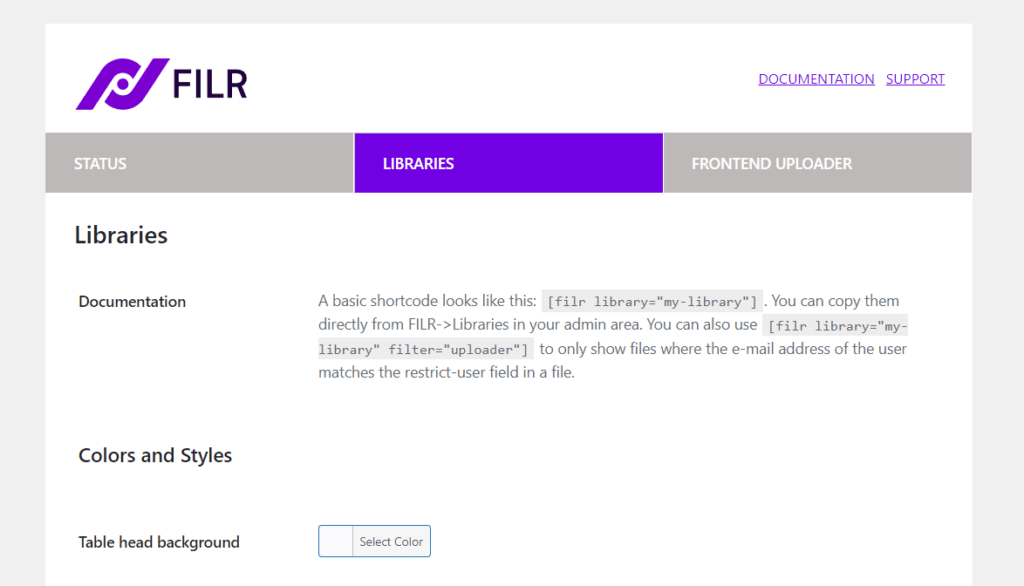
- Once here, scroll down the page until you get to the Colors and Styles section.
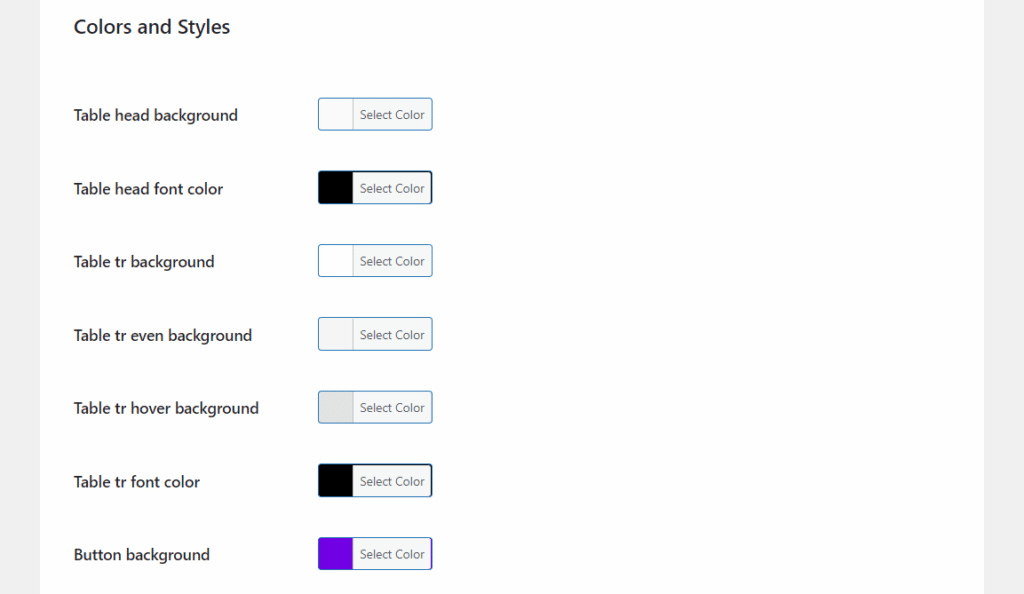
- Here you’ll see the settings to change your library’s colors:
- Table colors – Each element of the table itself can be customized to suit you. Everything from the table header’s background to font colors can be adjusted here.
- Button colors – If you’ve decided to add buttons to your table (i.e., download), you can customize the button’s background and font color here.
- Table border radius – The border-radius is how rounded you want the corners of your table to be. If you’d rather keep them straight, change this number to 0.
- Scrolling down the page, in the Folders section, you can change the font size of the folder headline in the field next to Font size of folder headline (in px).
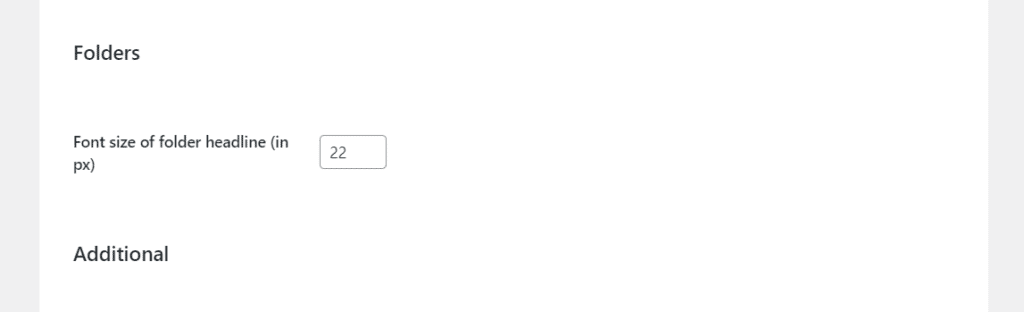
- Once you’re happy with your changes, scroll down the page and click the purple Save Changes button.
Now we’ve customized your library’s colors, the next step is to customize its layout. To do this, check our How to customize the layout of your library guide.