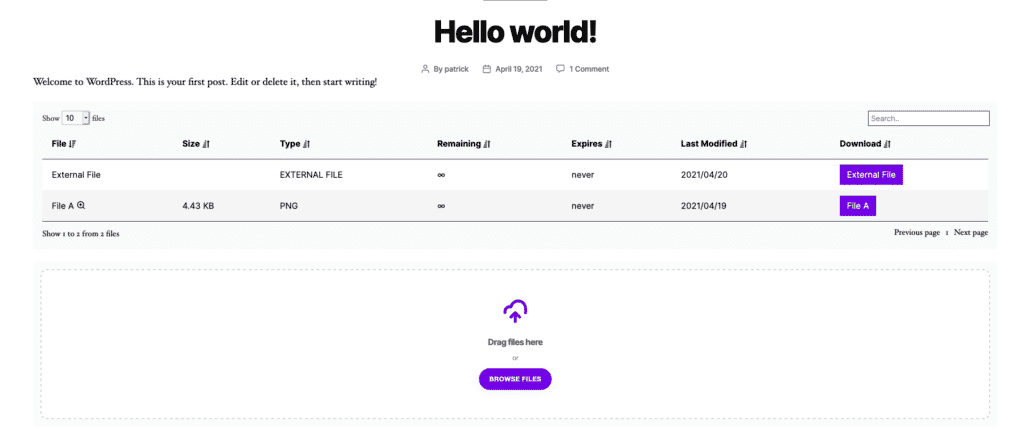If you want to store your files in external storage (like Dropbox or AWS) you can use Filr to manage and display those files within your website.
Add a new external file
External files are created in much the same way as any other file in your document library (with a few differences).
To do this, take the following steps:
- From your WordPress dashboard, go to Filr > Add New.
- Give your external file a name (and assign it to a library), and on the right-hand side, you’ll see the File Management section.
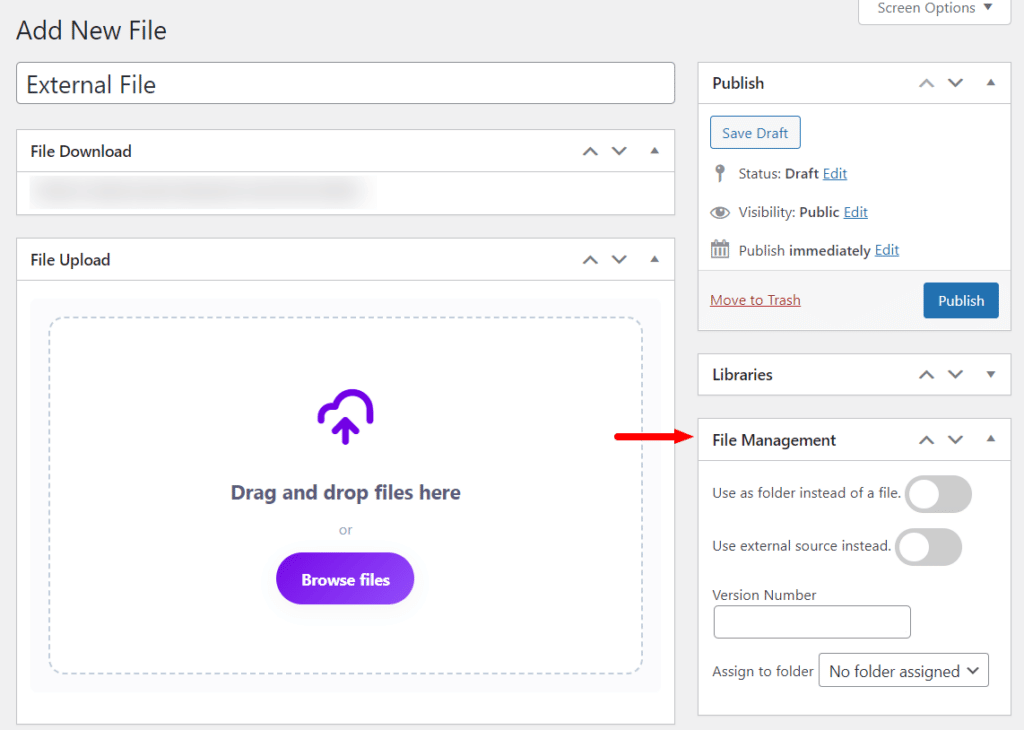
- Click the toggle button next to Use external source instead to make this an external file.
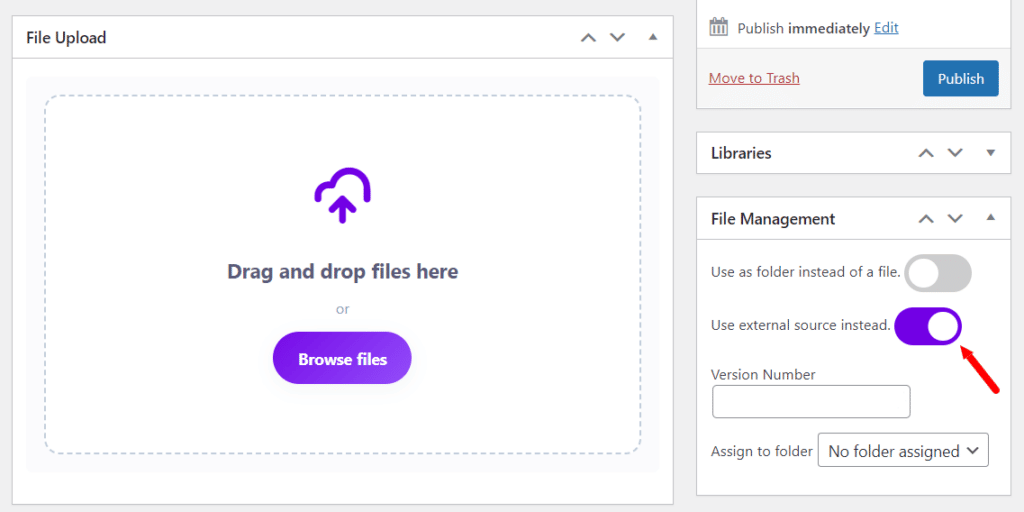
- Then scroll up to the top of the page and click Save Draft to see some new settings appear.
- Once the page has reloaded, you’ll be able to add a link to your external file under External Source in the File Upload section.
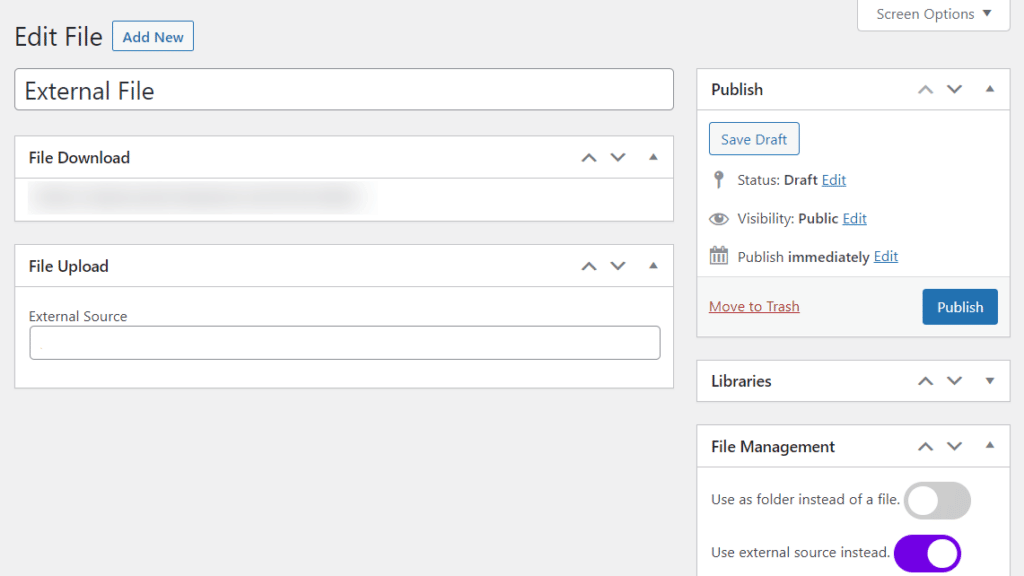
- If you want to let users know the size of the external file, you can add this underneath External file size in the File Management section on the right.

- Once you’re happy with your external file, click Publish at the top of the page.
Your external file will then look a little something like this: