If you sell downloadable content on your WordPress site, you already know how important it is to prevent unauthorized people from accessing the downloadable files. To secure your files you need a reliable tool that helps you protect them and gives you complete control over file downloads.
A simple way to do this is by creating one-time download links with an expiration so users won’t be able to download a file more than once using the same download link.
In this post, we’ll take you step-by-step through the process of creating one-time download links in WordPress. But first, let’s take a look at why it is important to implement file protection on your website.
Table of Contents
Why you might need to create one-time download links
Unlike regular file download URLs, one-time download links permit users to download a file only once. After that, these unique links will automatically expire or terminate. In other words, the downloadable files will no longer be available.
The one-time download link is perfect to allow individuals to view files or documents once and expire the link once the item has been downloaded. This also lets you restrict users from sharing your download links in a public forum.
Here are some scenarios where you might need to create one-time download links on your WordPress website:
- Selling digital products. You can create one-time download links for selling digital products such as e-books, music, graphics, and templates. Customers will be able to download the digital product once upon purchase after which the link will expire.
- Selling online courses. You can create one-time download links for online course material like videos, PDFs, and templates. Students will be able to download the content once then the link will expire.
- Selling software licenses. You can create one-time download links for software licenses. For example, customers pay for a single license and the link becomes invalid once the item is downloaded.
Next, let’s look at how you can create one-time file download links on your WordPress website.
Filr: the easiest way to create one-time download links
Filr is a simple WordPress file management plugin that helps you upload, protect, and distribute files through your WordPress website in an easy way. It comes with a number of built-in file protection and encryption features such as file expiration based on the number of downloads or based on chosen dates and filename encryption. You can use this tool to display files on your WordPress website pages using shortcodes.
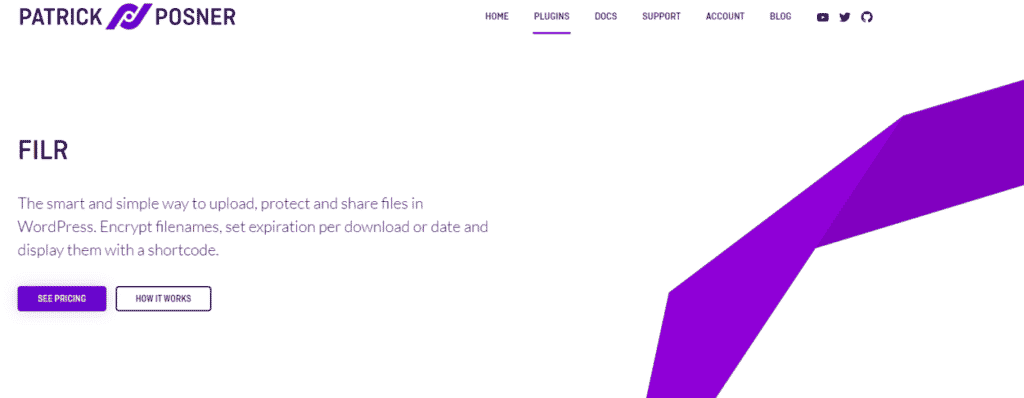
With Filr, you’ll be able to restrict user access to files on your site and make them available only to authorized users. It also lets you create a document library and upload files directly to your site’s front-end. Users can then access the document library and download the files they need whenever they’d like.
In addition to this, you can group files based on lists which allows you to easily track and organize files on the back-end. Using its Expire by downloads feature, you’ll be able to restrict users from downloading the same file again using the same link.
How to create one-time download links using Filr
Here, we’ll show you step-by-step how to add one-time download links to your WordPress site that lets visitors automatically download any type of file with one click. For this tutorial, you’ll need your WordPress website and the Filr plugin for WordPress.
Step #1: Install and activate the Filr plugin
Filr offers a simple way to upload, secure, and share files in any format in WordPress. It gives you access to file protection and encryption features, enabling you to limit the number of downloads available to users or automatically expire file downloads on a certain date.
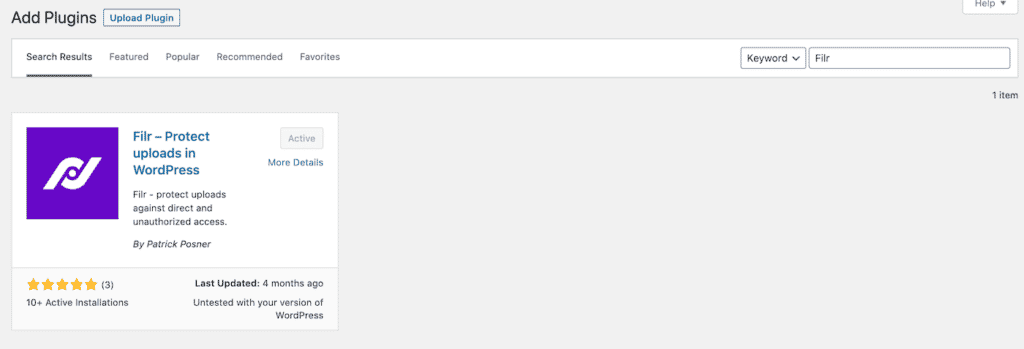
Its free version allows you to upload and display downloadable files on your website’s front-end in a table layout. You’ll need the pro version to make use of file and download management features.
Get the Filr plugin and install it to your WordPress site. Next, activate the plugin. You’ll notice that a new menu item called Files is added to the sidebar menu.
Step #2: Add files to WordPress
Once you’ve installed Filr to your WordPress site, you can start organizing your files and documents. This way, you’ll be able to easily manage your files and keep everything organized on the back-end. It will also help you keep track of the files and documents you share with site visitors.
Navigate to Files > Lists from the WordPress dashboard and enter a name and brief description for the new list.
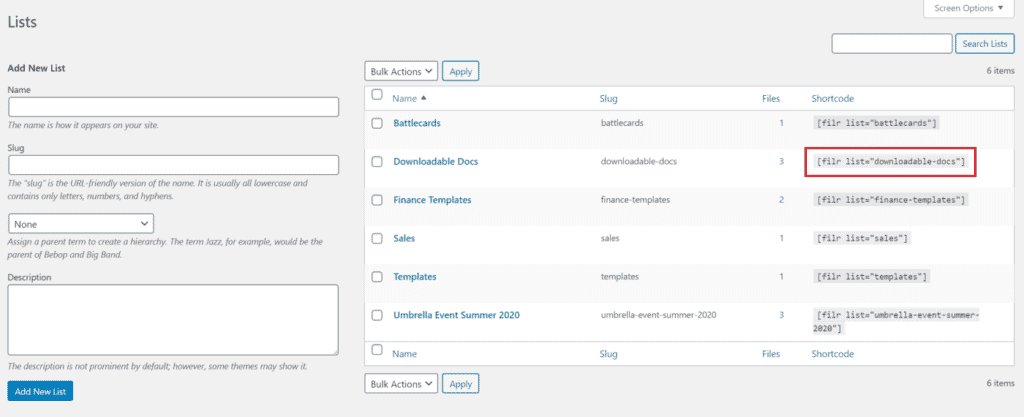
Next, click the Add New List button to continue. The new list will automatically appear on the right side in the list table along with a shortcode.
Copy the shortcode to your clipboard. We’ll use it later in the tutorial to display the downloadable files on the front-end of your WordPress site in a table layout.
The next step is to upload the files to your WordPress site. Filr offers a simple way to automatically add one or more files to a secure folder on your WordPress site instead of the Media Library. This helps you restrict unauthorized users from accessing your files and documents directly.
Filr offers two different ways to make files available for download:
- Individual files. Users will be able to download only one file at a time when they click the download button. You can use this option if you want to allow users to download a single file or you want to let them choose which files they’d like to download.
- Multiple files. With this method, Filr will automatically create a single .zip file of multiple files and create a direct download link. So, when a user clicks on the file archive, they’ll be able to download all the files in one go. You can use this option if you want users to download multiple files at once.
Head over to Filr > Add New and give a name to your files. Next, upload the file (or files) you’d like to share with your site users using the File Upload metabox.
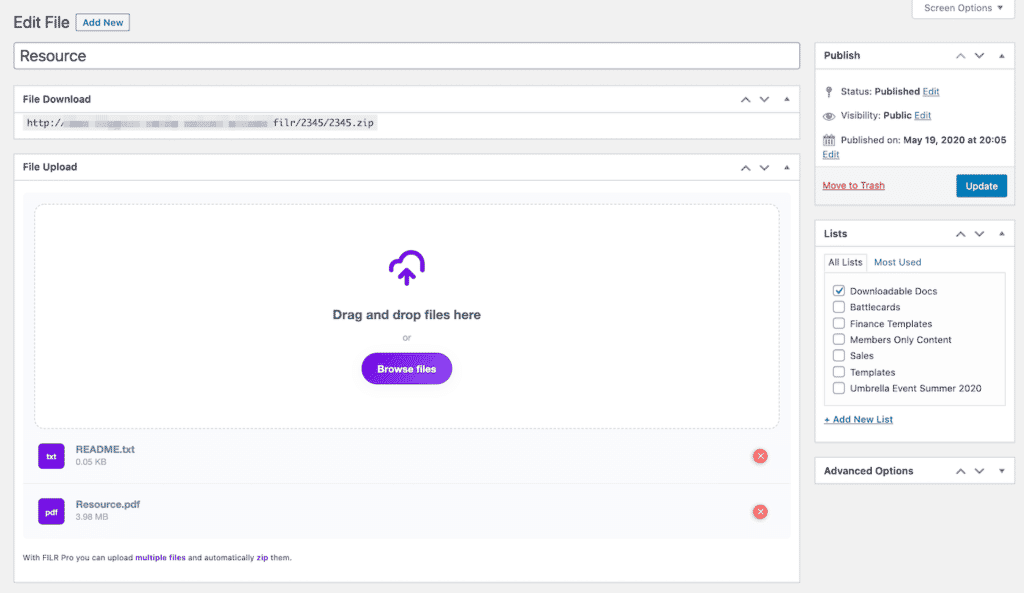
Select the list you created earlier from the Lists metabox on the right-hand side of the page.
Step #3: Create a one-time download link
The Advanced Options metabox lets you expire your files based on the number of downloads. Set this value to 1. You can also select the Encrypt Filename option to secure sensitive filenames.
When you’re done, click on the Publish button to proceed.
Next, we’ll look at how to display the downloadable files and documents on the front-end of your site so users can download them.
Navigate to Pages > Add New and enter a name for your page. Copy-paste the shortcode from Step #2 to a new shortcode block in the text editor.
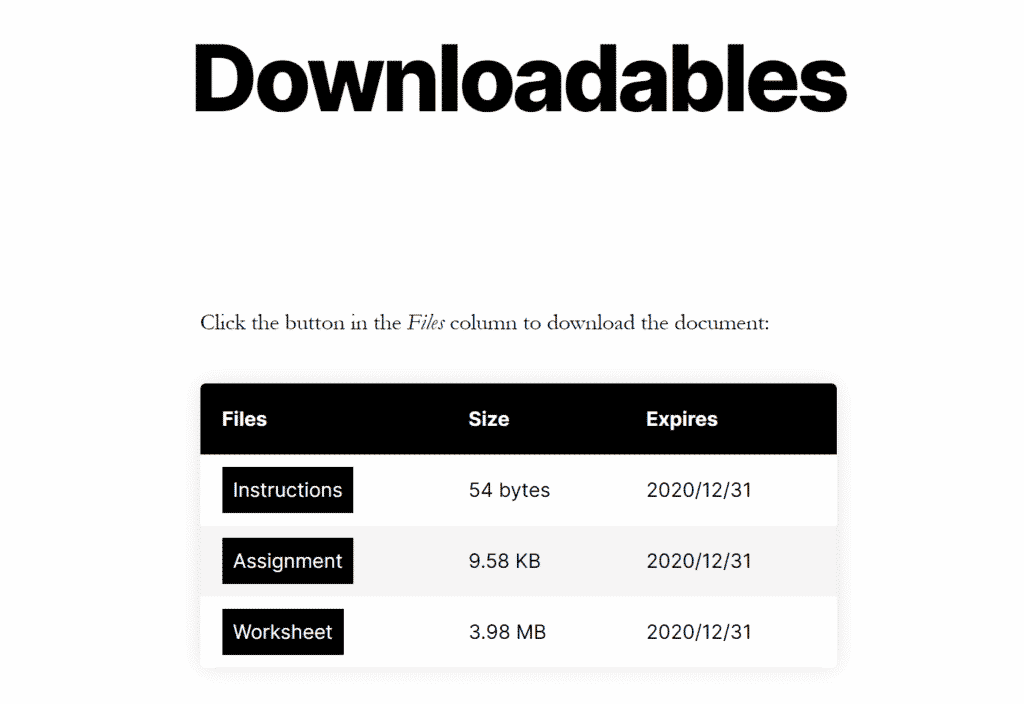
You can customize the front-end file table’s appearance by going to Files > Settings > Shortcode.
Conclusion
Managing and securing digital content is incredibly easy with the Filr plugin. You can use this tool to enable only authorized users or paying customers to download restricted content using one-time download links.
Filr
Easily upload, store and share files in WordPress. Secure, flexible, and user-friendly document libraries for your next project.