Direct access links in WordPress are URLs that contain a special token. The token acts as a password that grants authorized users access to the post or page it links to. This is especially useful for anyone that needs to grant users access to password-protected content on their website in a user-friendly way.
Direct access links can contain passwords inside the link or have an encrypted password. This is a secure way to grant users access to password-protected content without requiring them to enter it manually.
In this tutorial, we’ll explain how you can create direct access links in WordPress – in two different ways. More specifically, we’ll show you how you can grant users access to restricted (or password-protected) content and how you can share downloadable resources in a secure way.
Table of Contents
When you might need to create direct access links
Whether you’re an online business owner, freelancer, or solopreneur, there are many scenarios where you might need to create direct access links.
For example, you might need to provide customers or clients access to restricted content on your website. This could be hidden products in your WooCommerce store, your portfolio, or membership content.
In addition to this, you might need an easy way to make downloadable content and resources available to authorized users. For example, if you’re running a business, you might need to make sales battle cards and templates available to your sales department on the go. The easiest way to do this is by sharing direct access links with them.
Now, you might be wondering why you should create direct access links instead of simply password-protecting your site’s content.
For starters, sharing a direct access link to restricted pages and posts delivers a better user experience. In other words, users don’t have to keep track of the password(s) you share with them or enter them when they land on the page. All they have to do is click the link and they’ll have access to the content.
Aside from this, direct access links are easier to manage on the back-end, as well. Instead of keeping track of multiple passwords and password lists, you can simply create encrypted direct access links to share with users.
How to create direct access links in WordPress using Passster and Filr (2 different ways)
Here, we’ll show you how you can create direct access links in WordPress in two different ways:
- Method #1 explains how you grant users access to restricted content on your website. This can be WordPress pages, posts, or custom post types.
- Method #2 shows you how to create and share downloadable content with users in a secure way using direct access links.
You can learn about both approaches or use the jump links to skip ahead to the method you’d like to implement.
Method #1: Grant access to restricted content
The easiest way to create direct access links and grant users access to restricted (or password-protected) content in WordPress is by using the Passster plugin.
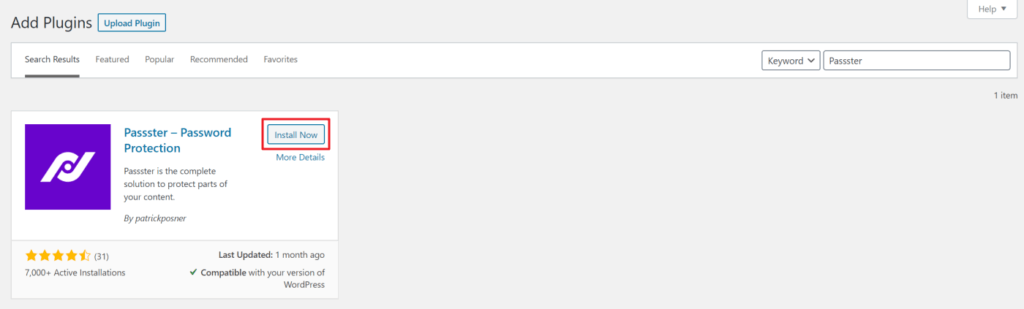
The first thing you need to do is get the Passster plugin and install and activate it on your WordPress site. Once that’s done, go to the page (or post) you’d like to create a direct access link for and open it up in the Edit screen.
You’ll notice Passster settings in the sidebar on the right-hand side of the page.
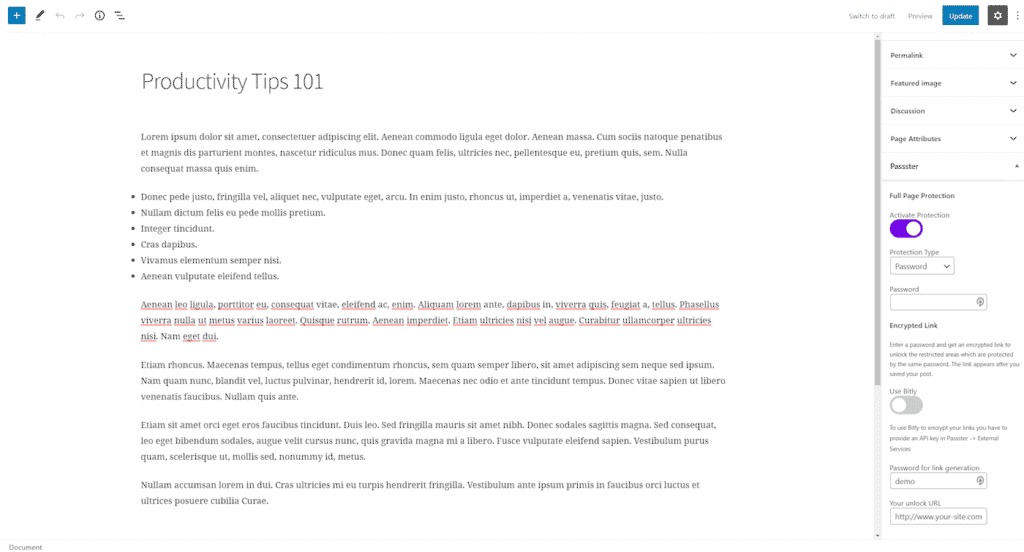
Toggle the Activate Protection button on and set the Protection Type to Password using the dropdown menu. Next, enter a password in the Password for link generation field. This is the password that will be used to create an encrypted direct access link to the page or post you’d like to grant access to.
Optionally, you can toggle the Use Bitly button on to use Bitly to encrypt your links. If you choose to use this option, you’ll need to head over to Passster > External Services and provide your Bitly API key.
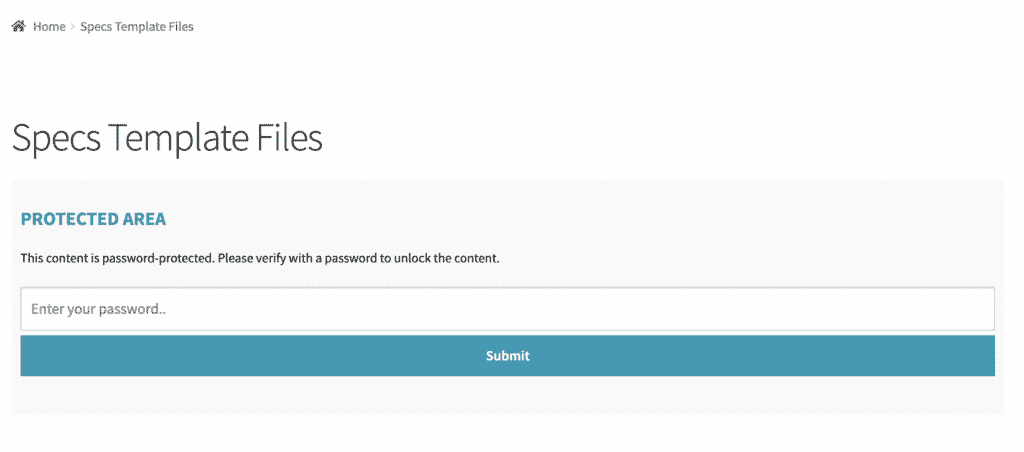
The unlock URL (i.e. the direct access link) will automatically be generated for you when you save your post. It might look something like this: http://www.your-site.com/productivity-tips-101/?pass=ZGVtbwjk. Users with the correct direct access link will be able to view the content on the page without having to enter a password first.
Passster
Protect your entire website, entire pages, or just parts of your content with one or more passwords.
Method #2: Share downloadable content
If you’re running a corporate website or a membership site, you might need to share downloadable resources with your site’s visitors. Instead of telling people where to go to download the resources, it’s much easier to create a direct access link and share it with them.
An easy way to do this is by using the Filr plugin.
Get the Filr plugin and install and activate it on your WordPress website. Next, go to Files > Add New from the admin panel. Give your file a name and use the Lists metabox on the right-hand side of the screen to create a list to organize your files into.
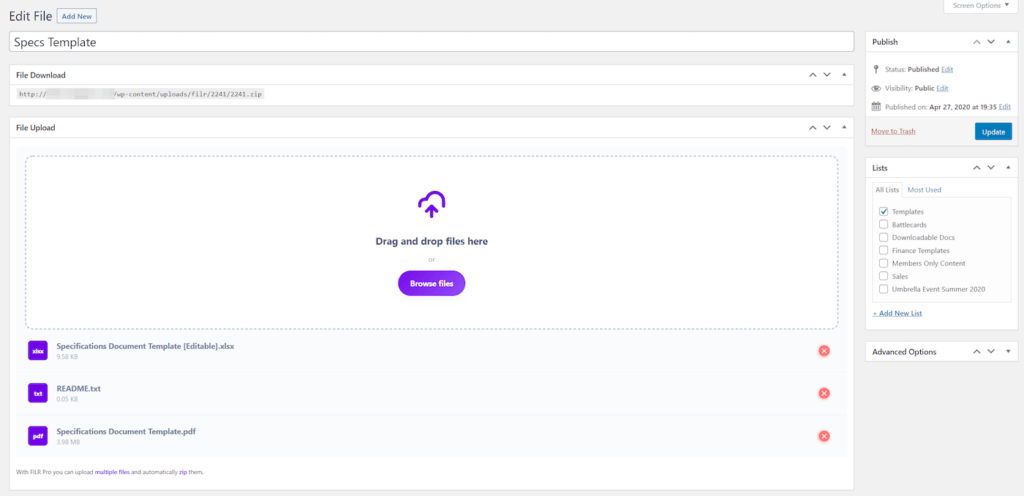
Once that’s done, upload the file (or files) you’d like to share with users in the File Upload meta box. Click the Publish button to continue.
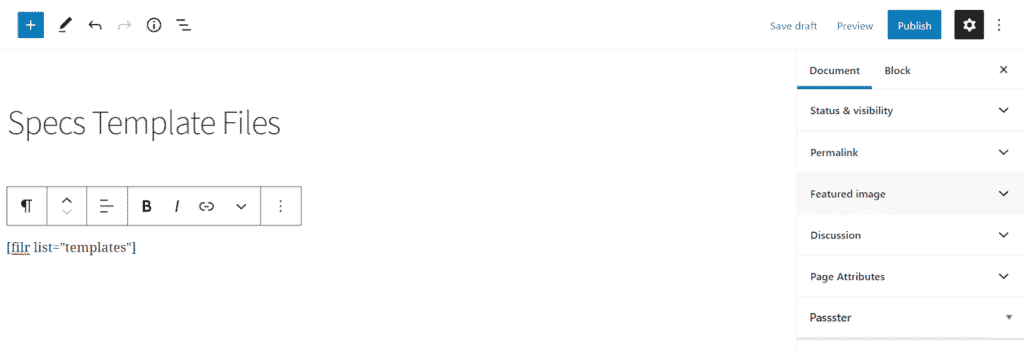
Next, create a page (or post) where users can download the files from. Enter the shortcode [filr list=”list-name”] in a shortcode block. Remember to replace list-name with the slug of your list’s name.
Click the Publish button to continue. The downloadable file table should look something like this on the front-end:
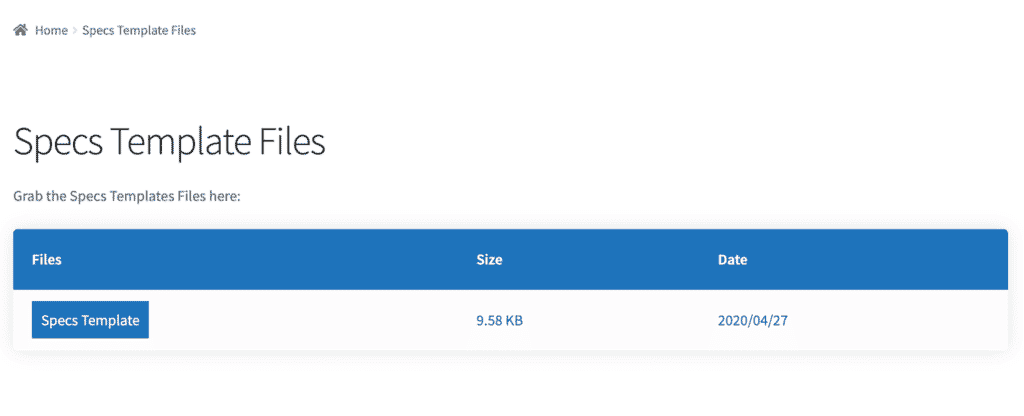
If you upload multiple files, the Filr plugin will automatically create a .zip archive file for downloading instead of individual files.
Bonus: Create a direct link to downloadable resources
What if you want to create a password-protected document hub of downloadable files and create a direct access link to it to share with users? You can do that using both the Passster and Filr plugin!
Here’s how:
Follow the steps we covered in Method #2 above to create your document hub of downloadable files. Once that’s done, use the Filr shortcode to add it to a page or post.
Same as before, toggle the Activate Protection button on and use the dropdown menu to set the Protection Type to Password. Enter a password in the Password for link generation field and save the page or post.
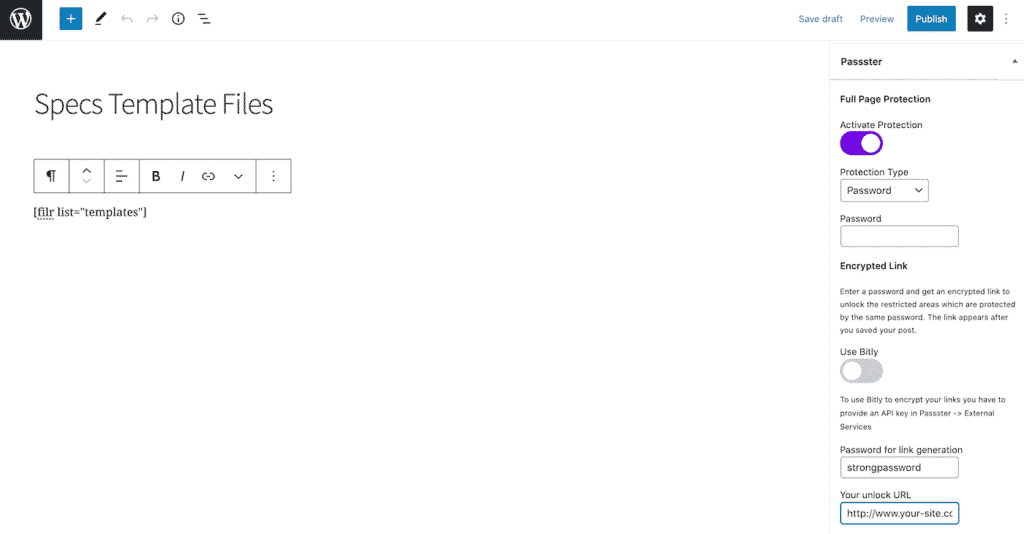
A direct access link will automatically be generated for you. You can share this with users to grant them direct access to downloadable resources on your website.
Wrapping Up
Creating direct access links is a great way to deliver a better user experience to your site’s visitors. This way, they won’t have to save passwords and enter them on the password-protected page or find the correct downloadable material. Instead, they can simply click the link and view the content.
We shared three different ways to create direct access links in WordPress. Hopefully, you’re in a good position now to take the next steps.
If you’re looking to grant users access to restricted content on your website, we recommend using the Passster plugin. And if you want to give users direct access to downloadable resources, go with the Filr plugin. Plus, you can use both plugins in tandem to grant users access to password-protected downloadable resources!
Filr
Easily upload, store and share files in WordPress. Secure, flexible, and user-friendly document libraries for your next project.