One of the problems you might face when offering premium content on your WordPress membership site is restricting access to users over a certain age. In other words, you might need a simple tool that lets you hide your pages, posts, or courses from people of certain ages.
An easy way to prevent the rest of your site’s visitors from viewing content intended for adult audiences and instead direct them to another page is by using the Agy plugin on your website.
In this post, we’ll take you step by step through the process of adding age verification to your WordPress membership site. Before we jump into the tutorial, let’s quickly take a look at some reasons why you might need to add age verification to your website.
Table of Contents
Why you might want to add age verification to your membership site
Membership sites may need an age verification feature if they publish content intended for young adults or adult audiences. For example, this could be membership websites that publish adult content or cover topics like gambling, alcohol, vaping, cannabis, and tobacco. Membership sites that have online courses about shipping CBD products may also have to display age gate pop-ups.
Similarly, membership sites that sell products or courses which can only be sold to people over the legal age such as vapes, e-cigarettes, alcohol, and cannabis goods would benefit from adding age verification.
In addition to this, if your membership site falls under any of the following scenarios, you may want to consider implementing an age gate:
- Membership sites for kids ages 13 and above. These sorts of websites typically have forums, run contests, or accept user-generated content that’s intended for children ages 13 and up.
- Membership sites for adults ages 18 and above. These sites usually publish content intended for an adult audience or they may sell products intended for adults.
- Membership sites for millennials ages 25 and above. These sites publish content for people over a certain age limit. They may have forums that are intended for people over a specific age such as discussion boards about popular 90’s shows or dating tips for millennials.
Now that you know why you need to add age verification to your WordPress membership site, let’s walk you through the installation and configuration steps.
How to add age verification to your membership site using Agy
Agy
An easy way to add age verification to your WooCommerce store.
Here, we’ll show you how to add age verification to your WordPress membership site. You’ll need WordPress, the Agy age verification plugin, and some membership content to get started.
Step #1: Install and activate the Agy plugin
Log into your WordPress admin panel and navigate to Plugins > Add New. From here, search for Agy and install and activate the Agy – Age verification for WooCommerce plugin on your site.
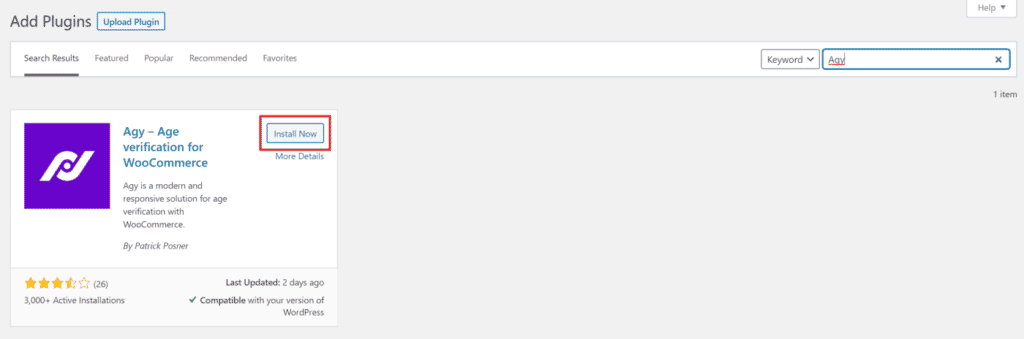
The Agy plugin’s free version allows you to add a simple yes or no age verification to your WordPress membership site. However, if you want to add the date picker with validation or use a simple slider for users to submit their age, you’ll have to purchase the premium version of the plugin.
Step #2: Configure the plugin’s General settings
Go to Settings > Agy from the WordPress admin and navigate to the General section to configure the plugin’s general settings.
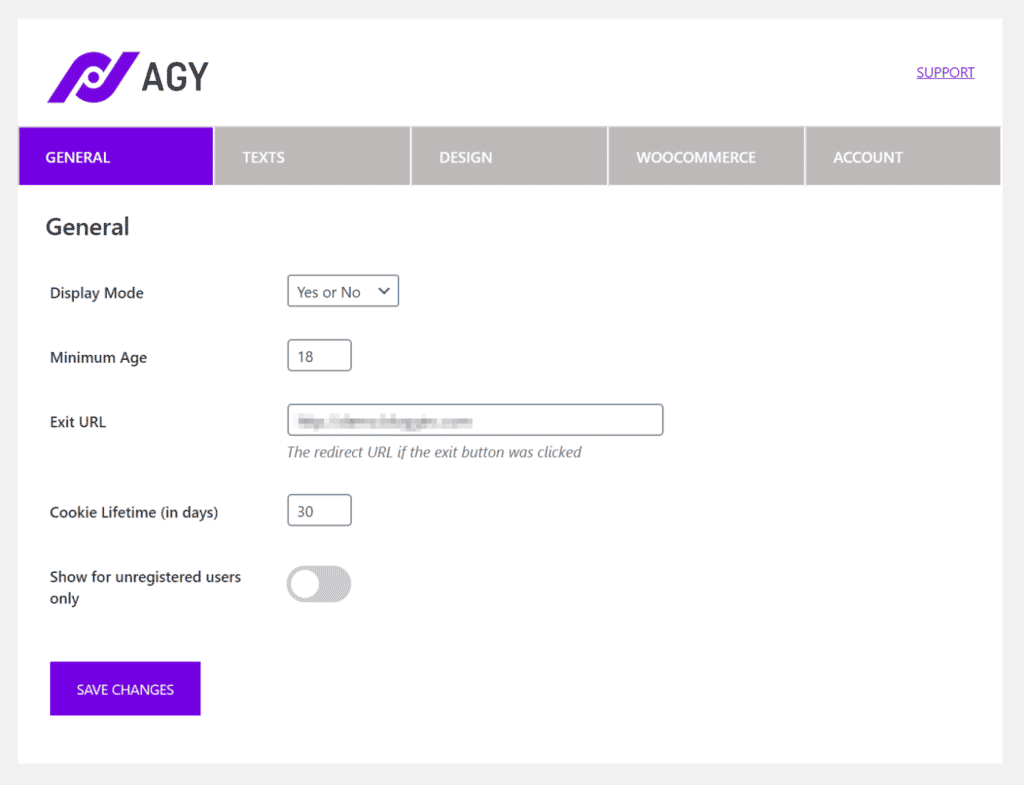
The Display Mode dropdown lets you choose one of the following age verification modes:
- Yes or No. This mode creates a simple yes or no pop-up on your WordPress site. This is a simple way to rest assured that your site’s visitors are over a certain age limit.
- Date Picker. It prompts your site’s visitors to enter the day, month, and year they were born in. You might consider adding the date picker display mode to your membership site if you want users to enter their date of birth.
- Slider. The slider mode feature lets you add an interactive slider to the age verification pop-up. Site users will have to enter their exact age to access your membership site.
Here’s a preview of the three different age verification modes:

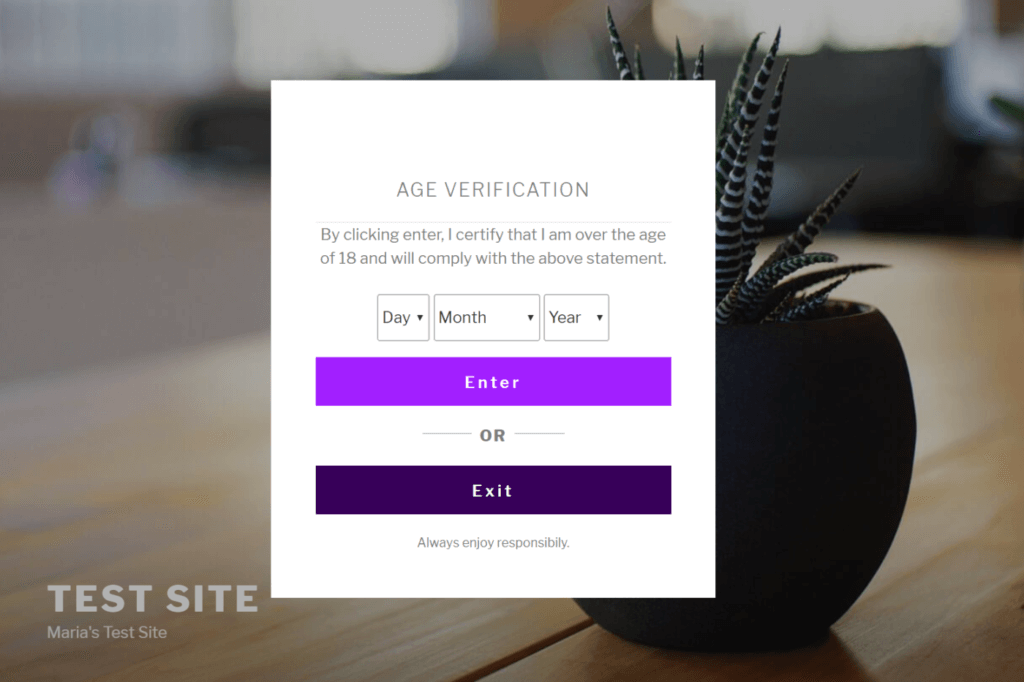
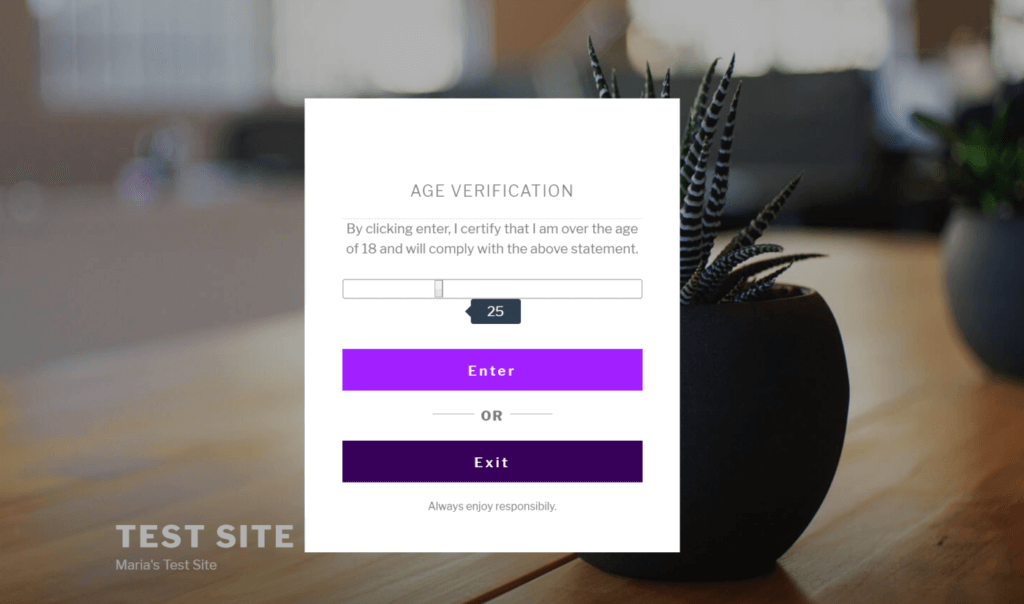
You can also modify the following settings from this page:
- Minimum age. You can enter the minimum age limit members must be to access your membership site. This will be displayed on the age verification pop-up.
- Exit URL. Here, you’ll enter the webpage’s URL site visitors will be redirected to if they click on the No (or Exit) button. To avoid confusion and deliver a good user experience, you should redirect users to an error page that clearly explains what went wrong and what the user can do next.
- Cookie lifetime. You can choose the number of days you want to store the site visitor’s response. Once the specified duration ends, site visitors will have to verify their age again.
- Show for unregistered users only. This option allows you to only show the age gate pop-up to visitors who haven’t logged in to your membership site. It’s recommended for membership sites that ask for the user’s age at the time of registration. This way, users won’t have to confirm their age each time they access an age-restricted page.
Click the Save Changes button to continue.
Step #3: Customize the age verification pop-up
Here, we’ll explain how you can configure text and design settings on the age gate pop-up.
Navigate to the Texts section to make changes to the text labels that appear in the pop-up.
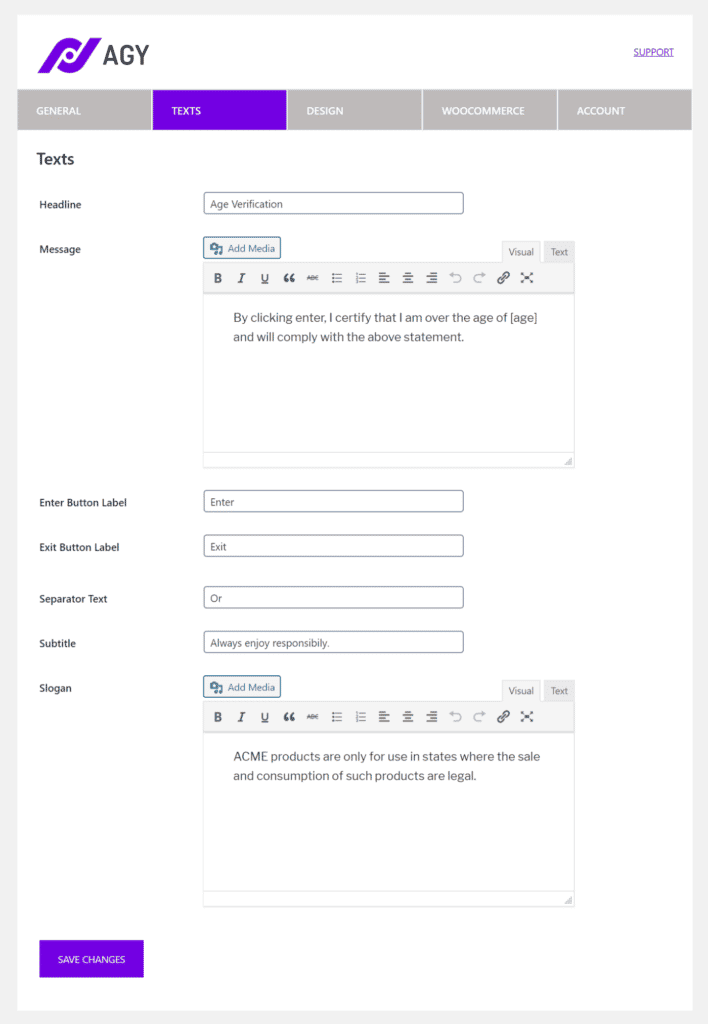
These options allow you to configure the text that’s displayed in the age gate pop-up.
- Headline. Enter the headline to be displayed at the age gate pop-up.
- Message. Here you can enter the message that will be shown in the age verification pop-up. Use the [age] merge tag here to automatically insert the age limit set in the General settings tab.
- Enter Button Label. Name the button label for accessing your website e.g. Yes or Enter.
- Exit Button Label. Name the button label for exiting your website e.g. No or Exit.
- Separator Text. The separator text will be displayed between the yes/enter or no/exit button.
- Subtitle. This option lets you display a subtitle under the No or Exit button.
- Slogan. Optionally, enter a slogan using the WYSIWYG editor. This text is shown on the left when you use a two-column design.
Next, navigate to the Design tab to configure the Agy plugin’s design settings. You can use this to customize the pop-up to fit your membership site’s branding.
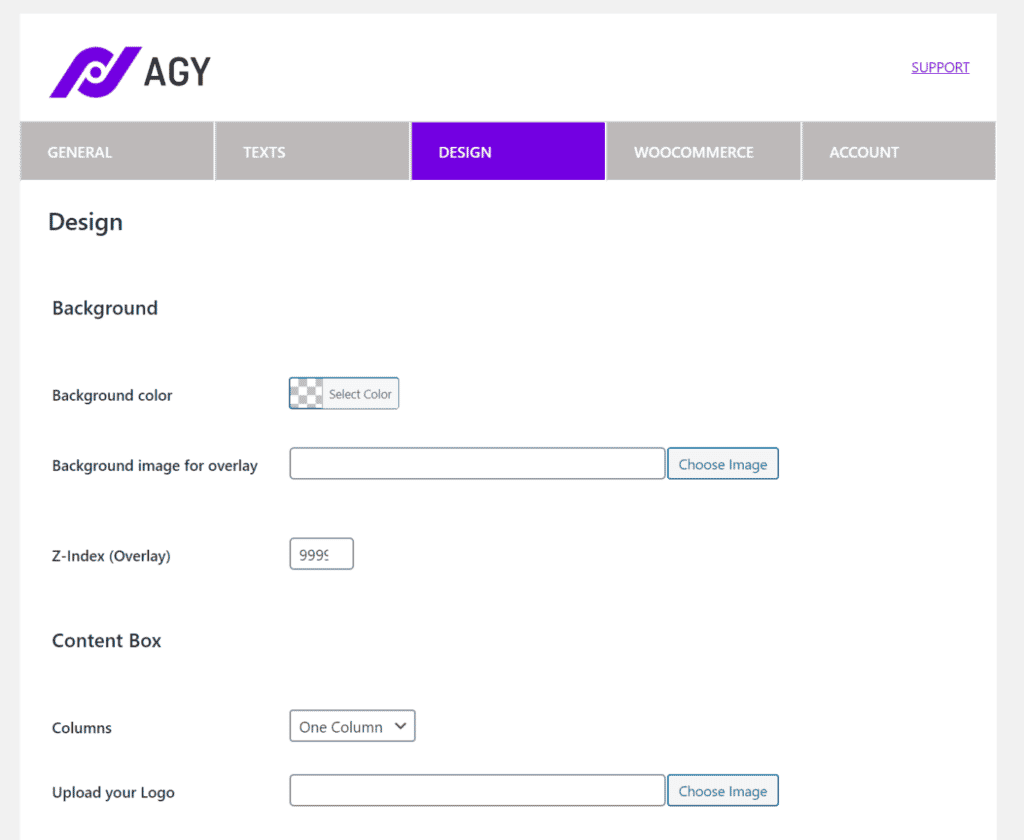
The following configurations let you change the design of your membership site’s age verification pop-up:
- Background. This option lets you change the background color, add a background image for overlay, and set a Z-index of the age gate pop-up.
- Content Box. These configurations allow you to choose a one-column design or a two-column design. You’ll be able to upload your membership site’s logo, add a background image to the left, and set the content box’s width and Z-index.
- Texts. These settings allow you to change the text color and button of any element in the age gate pop-up.
- Blur Effect. This option lets you add a blur effect to the content outside of the age gate pop-up.
Here’s an example of an age gate pop-up:
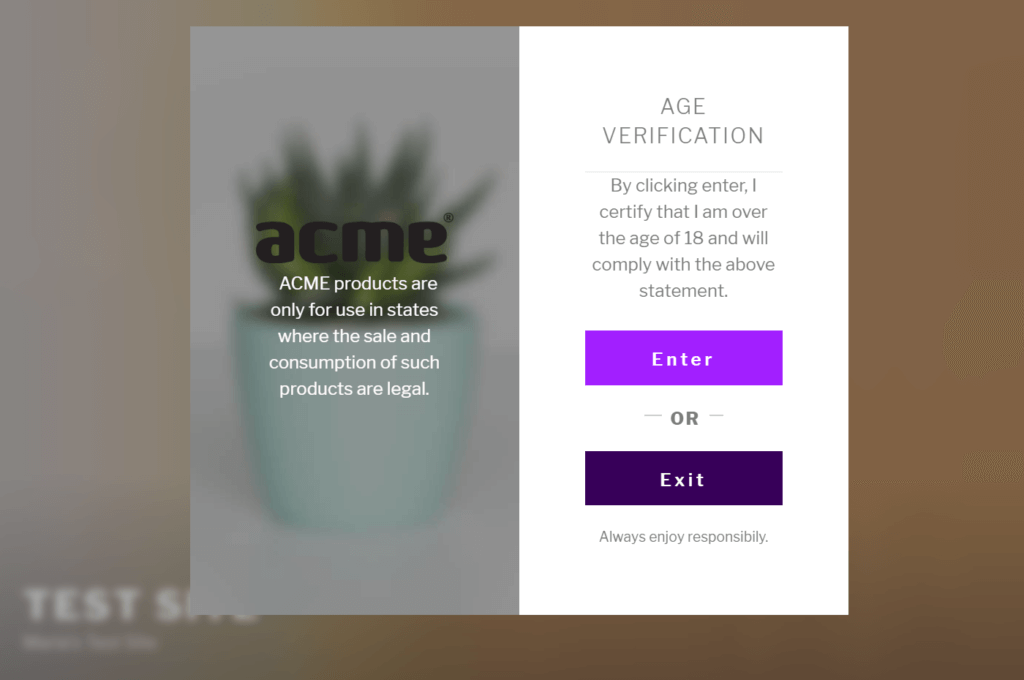
Step #4: Deactivate age verification on registration and login pages
The Agy age verification WordPress plugin allows you to deactivate the age gate feature on specific posts and pages.
In the context of membership sites, you can use this option to turn off age verification on the registration or login page. You can also use it to disable age verification on landing pages, contact us page, or FAQs. This way, you can deliver a better user experience to your members and remove friction from the main user flow.
Here’s how you can disable age verification on specific pages and posts:
Open up the post or page you want to deactivate the age gate on. On the right, you’ll see an Agy Display options metabox in the sidebar. Simply select the Deactivate Age Gate for this content checkbox.
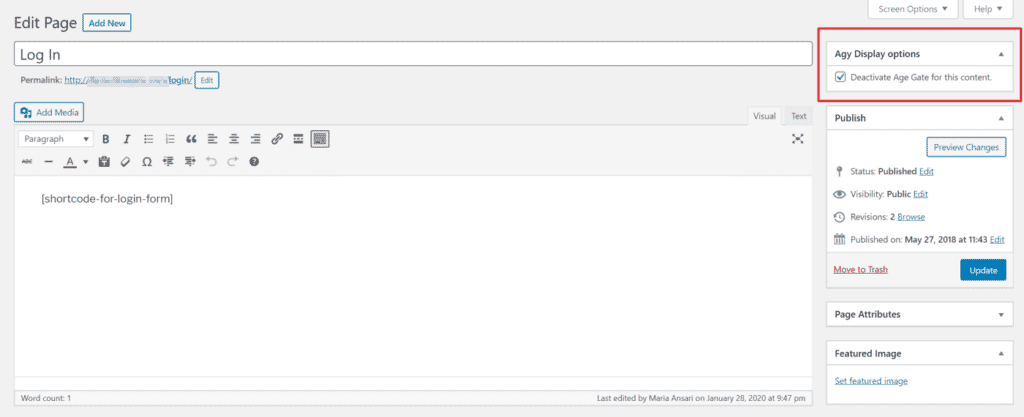
Finally, click on the Update button to save changes.
Add age verification to your membership site today!
Restricting access to your membership site’s content by age doesn’t have to be difficult. The Agy – Age verification for WooCommerce plugin works as a robust age gate tool enabling you to easily restrict content access to people of specific ages.
Agy
An easy way to add age verification to your WooCommerce store.