If you sell products like alcohol, cannabis, vapes, or e-cigarettes, chances are you’re required by law to conduct age verification. As an online store owner, this means you need to add age verification to your WooCommerce store.
In this article, we’ll start off by explaining what types of online stores need to verify their visitors’ age. We’ll also walk you through a step-by-step tutorial explaining how you can add age verification to your WooCommerce store using the Agy plugin.
Table of Contents
Types of online stores that need age verification
Depending on the jurisdictions in which your business operates, you might be required to conduct age verification on your WooCommerce store. This is particularly true for online stores that:
- Sell products that can only be sold to people over the legal age. Examples of these sorts of products include alcohol, e-cigarettes, vapes, and cannabis goods.
- Sell movies or games that are intended for adult audiences. These include movies that are rated R.
- Offer online gambling services.
It’s important to bear in mind that the legal age might be different for different products. For example, the legal age to purchase e-cigarettes is 18 whereas the minimum legal age to purchase alcohol is 21.
Agy
An easy way to add age verification to your WooCommerce store.
Introducing Agy
Agy is a mobile-responsive age verification plugin for WooCommerce that lets you add simple age verification to your online store. Once you’ve set it up, it will automatically add an age-gate to your online store. The age verification plugin is incredibly easy to set up and offers a number of customization options.
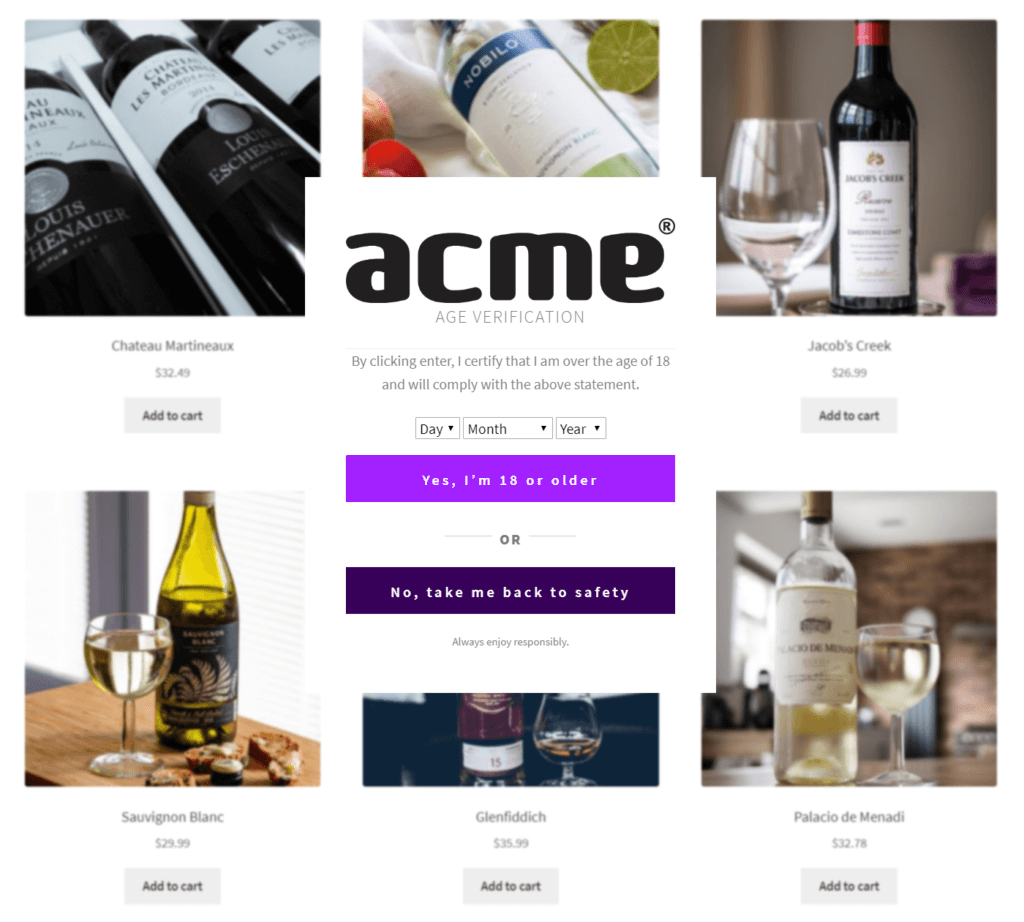
Key features:
- Lets you add age verification to your WooCommerce registration and checkout pages.
- You can automatically exclude products from appearing on your shop page if the visitor isn’t of legal age.
- Lets you choose between three different age verification modes including yes or no, date picker, and a slider.
- Offers extensive API integration of Sofort Ident for WooCommerce.
- Compatible with WPML and Polylang.
How to set up age verification in WooCommerce using Agy
Here, we’ll walk you through a step-by-step tutorial on how to add age verification to your WooCommerce store using Agy. For this, you will need:
- A WordPress website with the WooCommerce plugin installed.
- Some WooCommerce products added to the online store.
- The Agy plugin.
Step #1: Install and activate the Agy plugin
Log into your WordPress dashboard and go to Plugins > Add New. Search for Agy and install and activate the Agy – Age verification for WooCommerce plugin to your website.
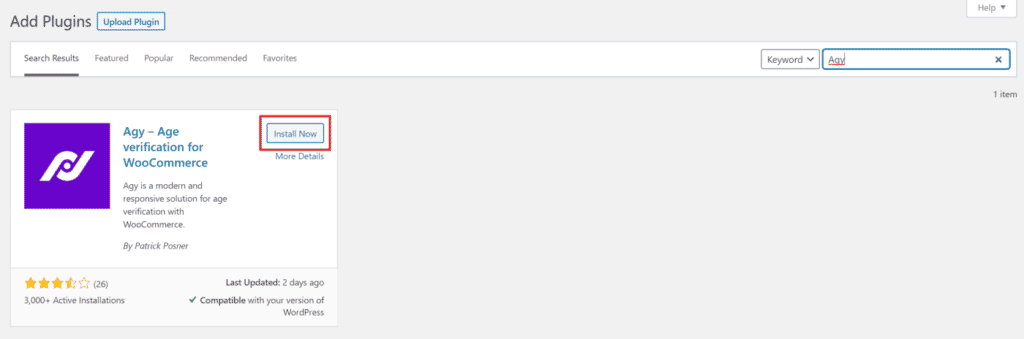
If you’d only like to add yes or no age verification to your WooCommerce store, you can get started with the free version of the Agy plugin. However, if you’d like to be able to add a date picker and slider, we recommend that you get the premium version instead. In addition to this, Agy Pro also lets you:
- Add an age verification checkbox directly on your WooCommerce registration and checkout pages.
- Save the visitor’s age (or date of birth) to their user account if they’re over the legal age.
- Hide specific products from the shop page if the visitor is under the legal age.
- Leverage the Sofort Ident API for advanced age verification.
Step #2: Configure general settings
Navigate to Settings > Agy from the WordPress admin panel and click on the General tab to configure the plugin’s general settings.
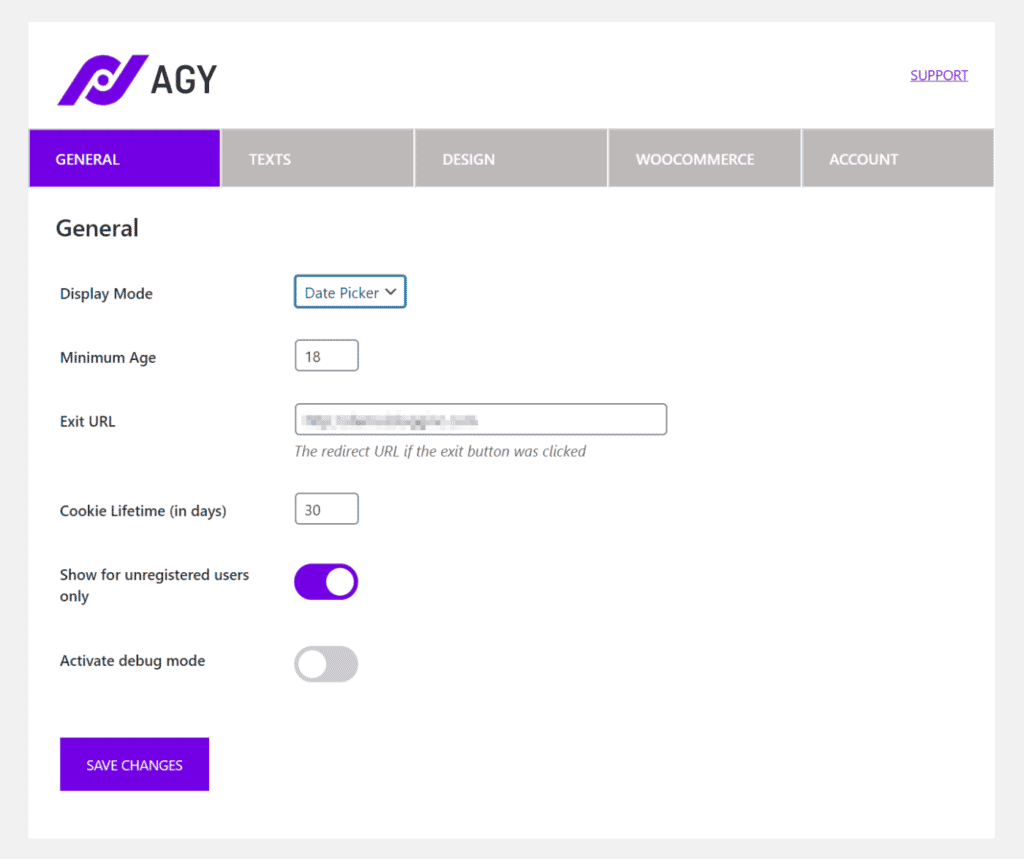
Use the Display Mode dropdown to select one of the following age verification modes for your online store:
- Yes or No. Use this display mode to add a yes or no style age verification pop-up to your online store. You can customize the button text to whatever you’d like. For example, you might change it to Yes, I’m 18 or older and No, take me back to safety or simply Enter and Exit.
- Date Picker. This display mode adds a date picker to the age verification pop-up that prompts the visitor to enter their date of birth. This is useful for online stores that might want to store the visitor’s birthday to their user account.
- Slider. The slider is an interactive age verification display mode available with Agy Pro. This allows visitors to enter their age instead of their date of birth.
The Agy age verification plugin for WooCommerce also lets you configure these additional settings:
- Minimum age. Enter the minimum legal age visitors must be to enter the online store, view products, and make a purchase. This will show up in the age verification pop-up.
- Exit URL. This is the URL of the webpage you want to redirect visitors to if they click the Exit button.
- Cookie lifetime. This option lets you store the visitor’s age (or date of birth) in a cookie for the number of days you specify. Once the cookie expires, the visitor will have to verify their age again.
- Show for unregistered users only. You can enable this option to only display the age verification pop-up to visitors who aren’t logged into their user account.
The display mode you decide to go with will depend on the type of products you sell. It’s also important to keep user experience in mind. For example, it’s a good idea to toggle the Show for unregistered users only option on so existing customers don’t have to verify their age each time they make a purchase.
You can also go to the Texts and Design tabs to customize the age verification pop-up.
Step #3: Configure WooCommerce settings
Head over to the WooCommerce tab to configure the plugin for your WooCommerce store.
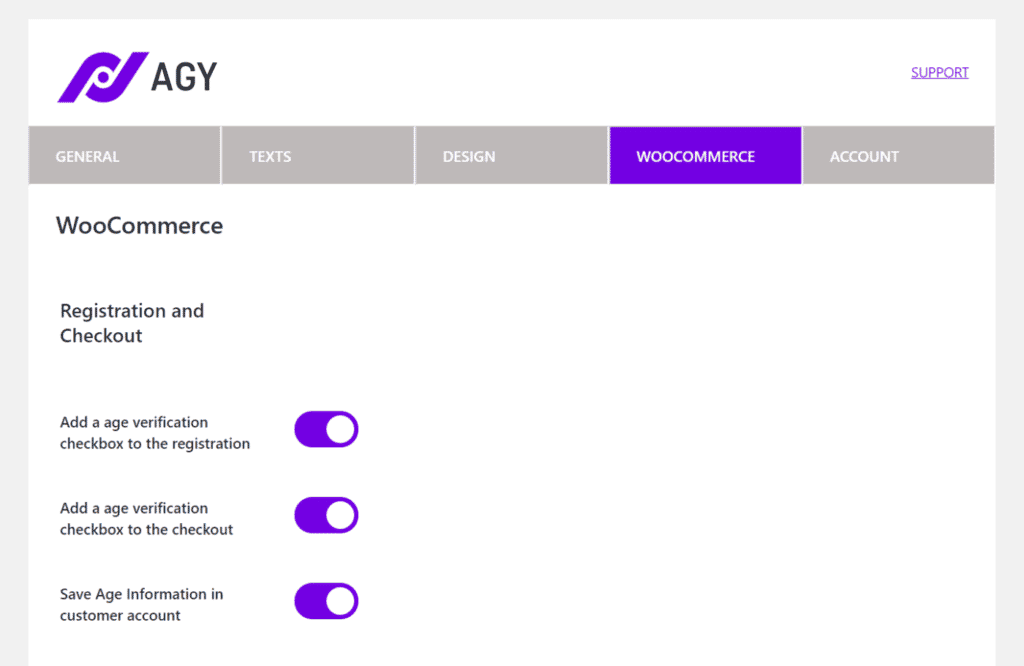
From here, you can choose to:
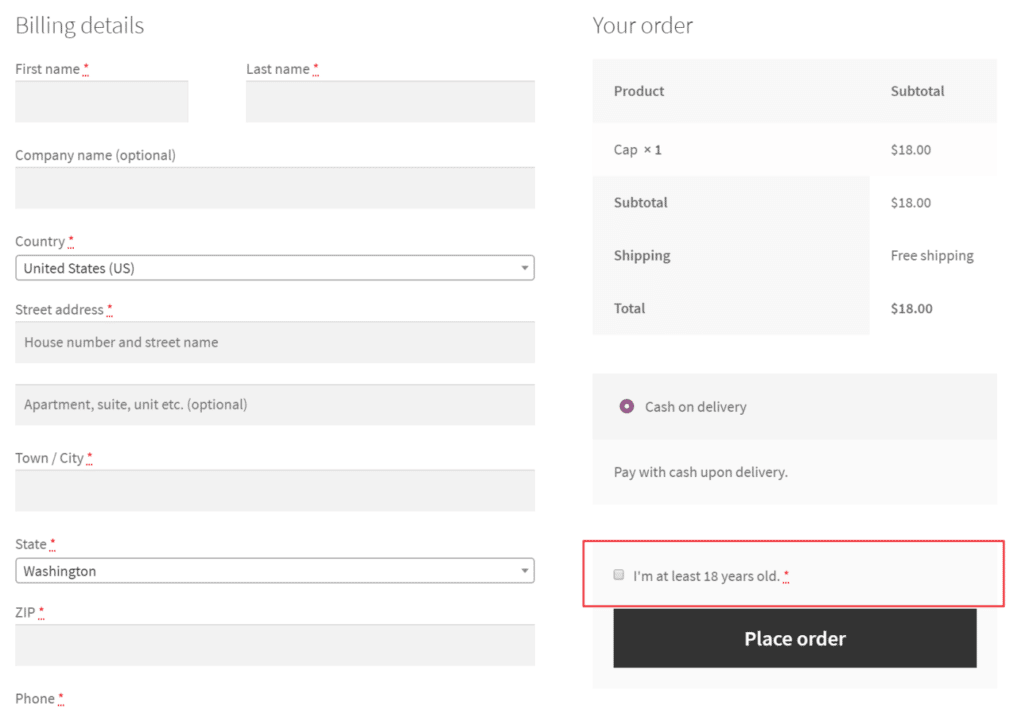
- Add an age verification checkbox to the registration page.
- Add an age verification checkbox to the checkout form.
- Save the visitor’s age information in their customer account.
All you have to do is toggle on the options you’d like to enable for your WooCommerce store.
From the same screen, you can also configure settings for Sofort Ident. This is useful for WooCommerce stores that need real age verification at checkout.
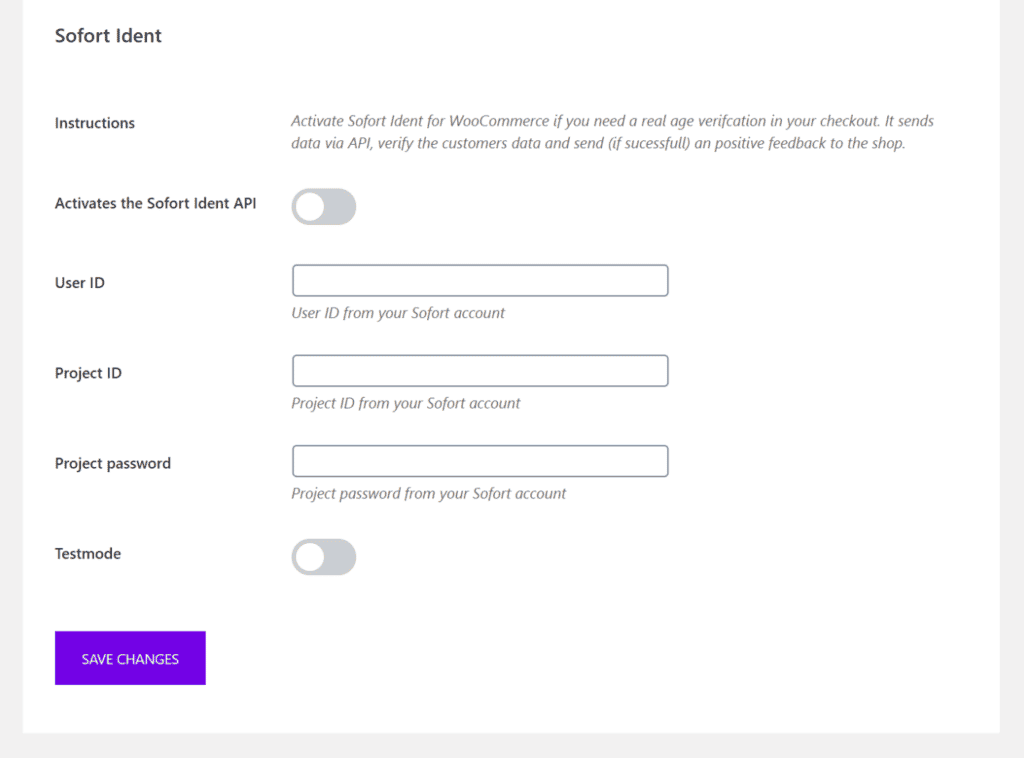
The Sofort Ident API automatically sends the customer’s data for verification. If the customer is over the legal age, they will be able to complete the checkout process.
Bonus: Deactivate age verification for specific WooCommerce products
With Agy, you can choose to:
- Deactivate age verification for specific WooCommerce products.
- Hide specific WooCommerce products from the main shop page if the visitor is under-age.
This is especially useful for online stores that sell products for all age groups.
Here’s what you need to do to enable these options:
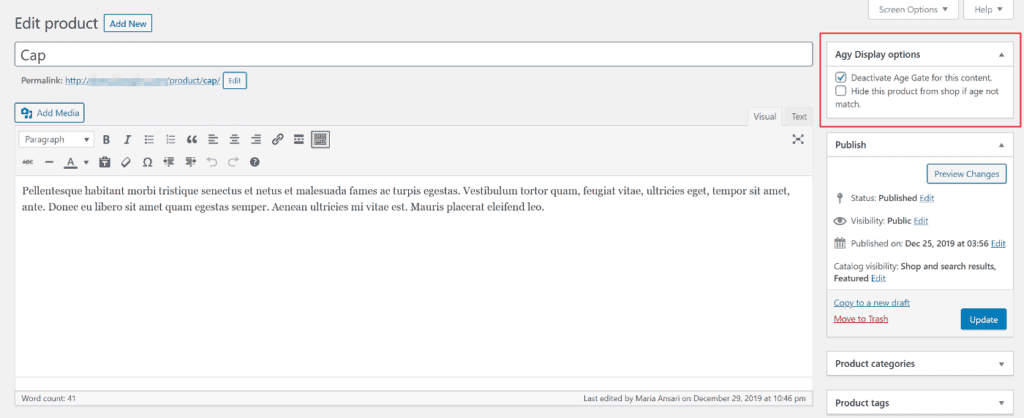
Open up the WooCommerce product you’d like to disable age verification for or hide from the main shop page. You’ll see an Agy Display options metabox in the sidebar to the right. Tick whichever option you’d like to enable.
Click the Update button to proceed.
Conclusion
Online store owners that sell products like alcohol, e-cigarettes, vapes, or cannabis goods need to add age verification to their WooCommerce store. The Agy WooCommerce age verification plugin makes it easy to quickly set up age verification without having to mess around with code.
The plugin is SEO-friendly and fully mobile-responsive out of the box. On top of this, it gives you tons of options to customize how age verification is conducted on your online store. For example, you can choose to:
- Only require visitors who aren’t logged into their account to verify their age.
- Store guest customers age in a cookie for a specific number of days.
- Add an age verification checkbox to the WooCommerce registration and checkout pages.
Agy
An easy way to add age verification to your WooCommerce store.