In this guide, we’ll show you how to create a private WordPress blog. Plus, we’ll show you how to do it using the secure password protect WordPress plugin, Passster.
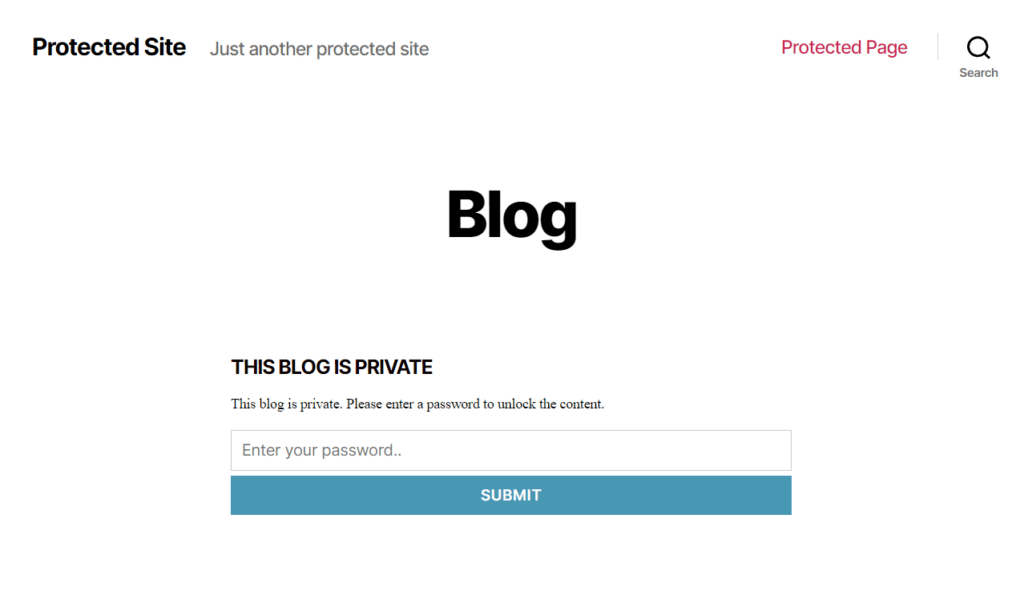
If you’re here, you likely want to publish content on your blog but only have it available for private viewing. Either that or you want to create a fully private site.
You could want to create a:
- Personal online diary.
- Membership site.
- Website that specific users or user accounts can access (like family members or friends).
- WordPress website that contains private content in general.
- Private landing pages or homepages that specific people can access.
If so, the private site plugin Passster allows you to password-protect your WordPress website or certain sections of your website and make them private.
But before we get to the how, let’s first understand the meaning of a private WordPress blog and the different ways to achieve it.
Table of Contents
What is a private WordPress blog?
Making a website or a section of a website private makes it accessible to a limited set of users. You may be wondering if you can make your WordPress blog private. The short answer is yes.
You can make a private WordPress blog in different ways. For example, you could:
- Make the whole blog private.
- Make only part of the blog private.
- Create a private page or private post.
There are different methods in which this can be achieved.
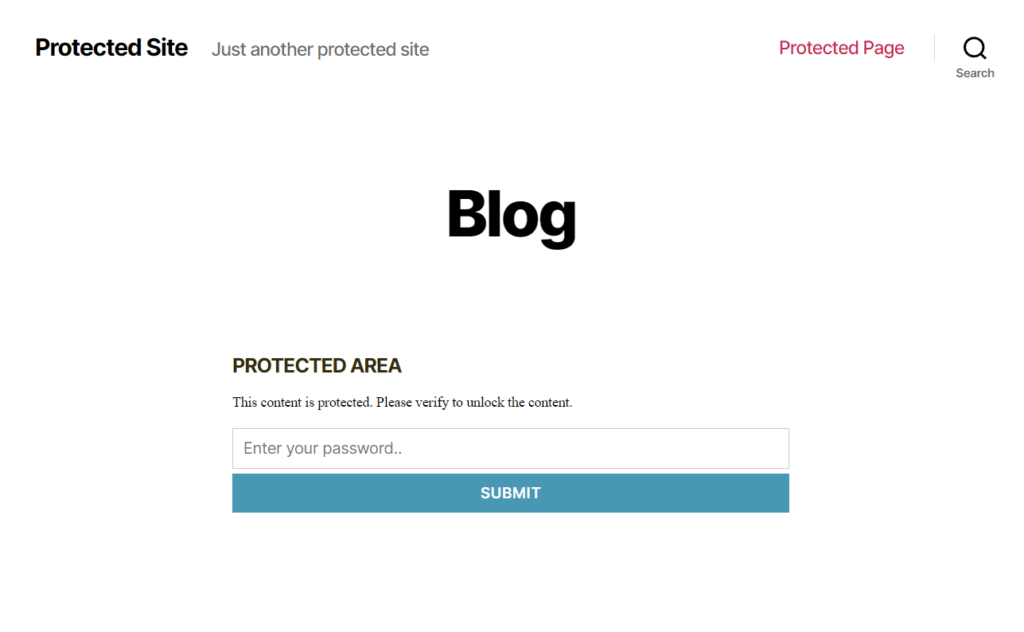
WordPress has a privacy setting to allow certain users to access a page or post. You can also limit WordPress access based on user role restrictions. The other way is to password-protect the website or its parts. Some of these require additional plugins to achieve.
We will be covering each of these parts in detail in this WordPress tutorial. Let’s start with the inbuilt privacy features in WordPress.
WordPress’ default privacy features
WordPress has many in-built privacy features to limit accessibility. Most of these are likely not enough to create a truly private blog. So let us go through each one and see what they offer.
Privacy feature in blog post settings
While creating a blog post via the WordPress dashboard, the Visibility setting on the right-hand side will show three options – Public, Private, and Password-Protected.
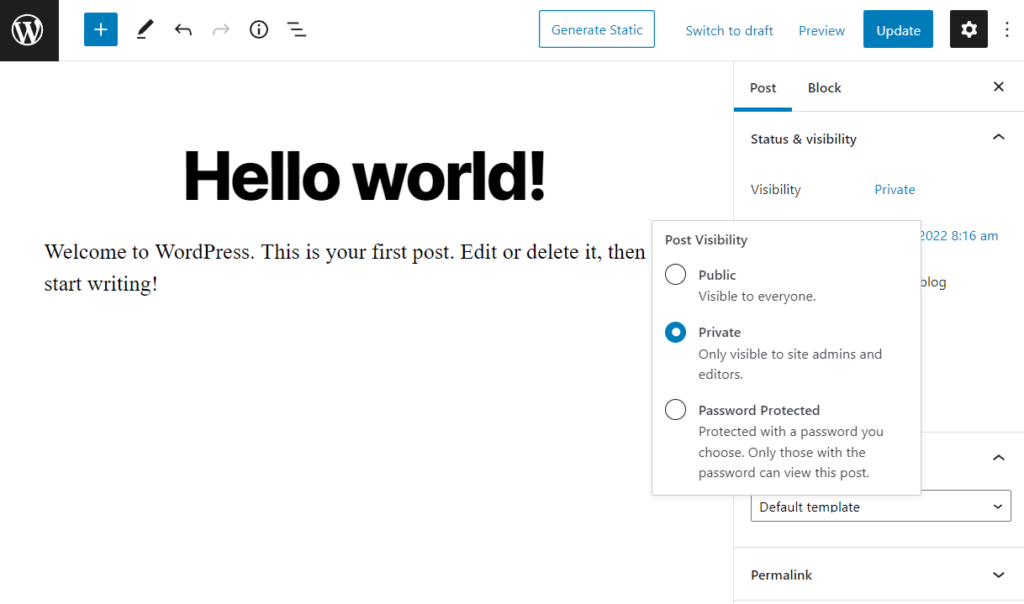
The ‘Private’ option will restrict the post’s visibility to only two user roles – Administrators and Editors. We will talk about different user roles in WordPress in the next section.
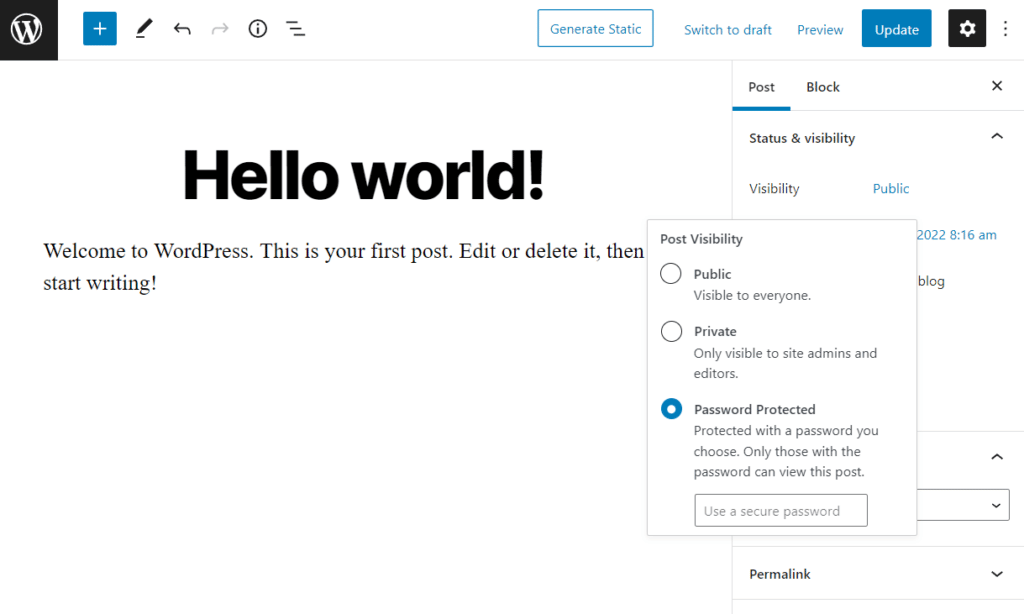
You can also choose the ‘Password Protected’ option in the visibility settings. This will make the post viewable only to people who have the password.
User roles in WordPress
In the previous section, we discussed how you can make a blog post private for only Administrators and Editors in WordPress. Let us understand a little more about these user roles.
WordPress has five user roles – Subscriber, Contributor, Author, Editor, and Administrator.
You can set them in the Users section of the WordPress dashboard. User roles can be changed even after the user has been created.
- A Subscriber has the lowest level of access on WordPress. They can only manage their own profiles.
- A Contributor and Author can write and publish posts on the website, respectively.
- Editors can manage all blog posts in WordPress and Administrators have all admin-level controls in WordPress.
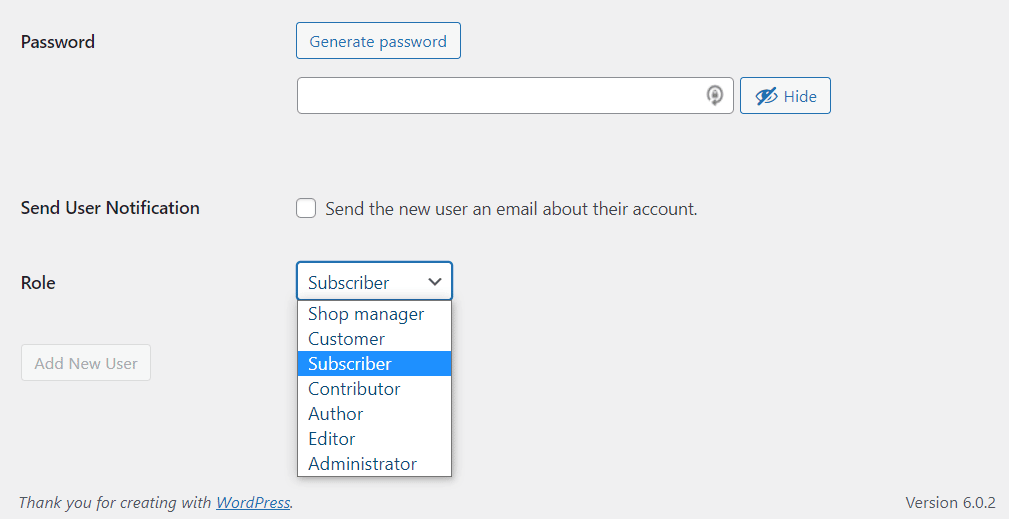
Setting a blog post to Private, as mentioned in the earlier section, will allow only Editors and Administrators to access the blog post. You can read more about WordPress user roles in official WordPress docs.
Discourage search engines from indexing
Another useful setting to keep content in WordPress private is the one that discourages search engine bots from indexing the website content.
The settings can be found under Settings > Reading in the WordPress dashboard. Check the box and click Save Changes.
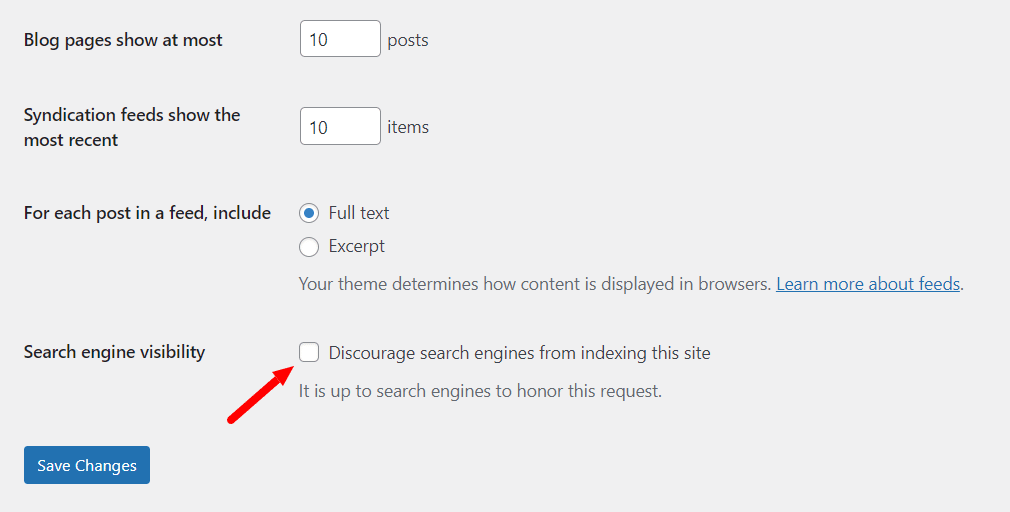
Issues with WordPress’ default privacy features
Although the above options help make some content private in a WordPress blog, it’s often inadequate for many needs.
For example, there is no inbuilt setting in WordPress to make the entire site private or password-protected. The inbuilt setting also lacks password management capabilities. So, it can quickly complicate managing content privacy.
With so many loopholes in the privacy features, it is advisable to look for a more robust privacy management plugin for WordPress. Let us have a look at one such plugin – Passster.
Introducing the WordPress password protect plugin, Passster
Passster is a password protect WordPress plugin that allows you to password-protect an entire website or specific parts of it.
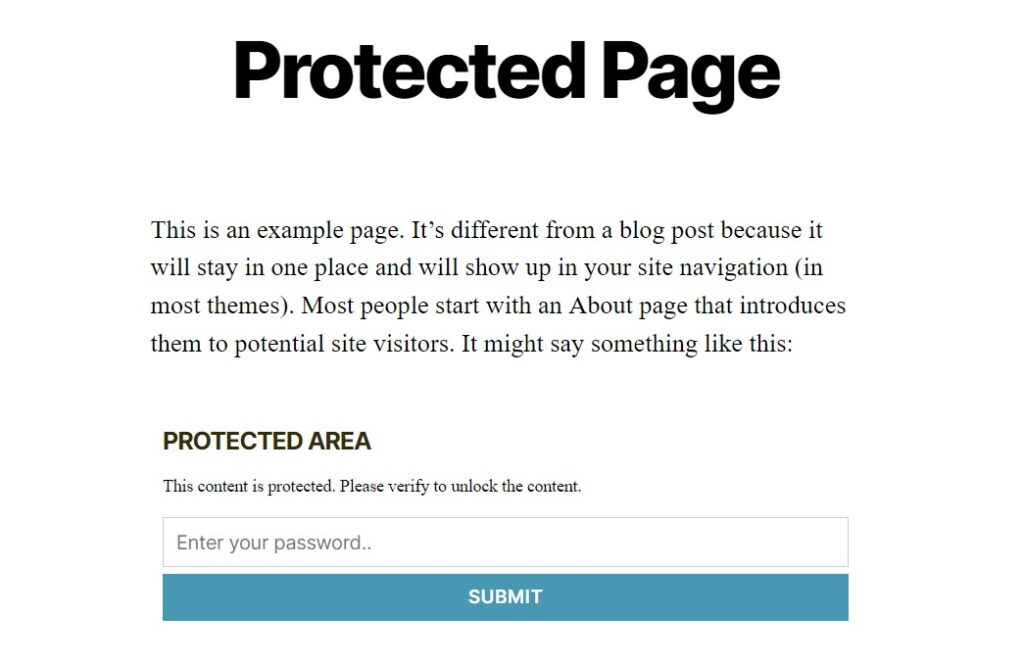
From a privacy standpoint, there are an immense number of features that Passster brings to WordPress. Here are the most important ones:
Password protect your WordPress site
Passster can password-protect any part of your website. You can do it for the entire website or specific pages/posts, or even parts of a post. So, you can secure specific sections like forms or downloads or any other content within a post.
Passster also works with custom post types, widgets, Advanced Custom Fields (ACF), and the block editor. This helps in managing all kinds of content on your WordPress site.
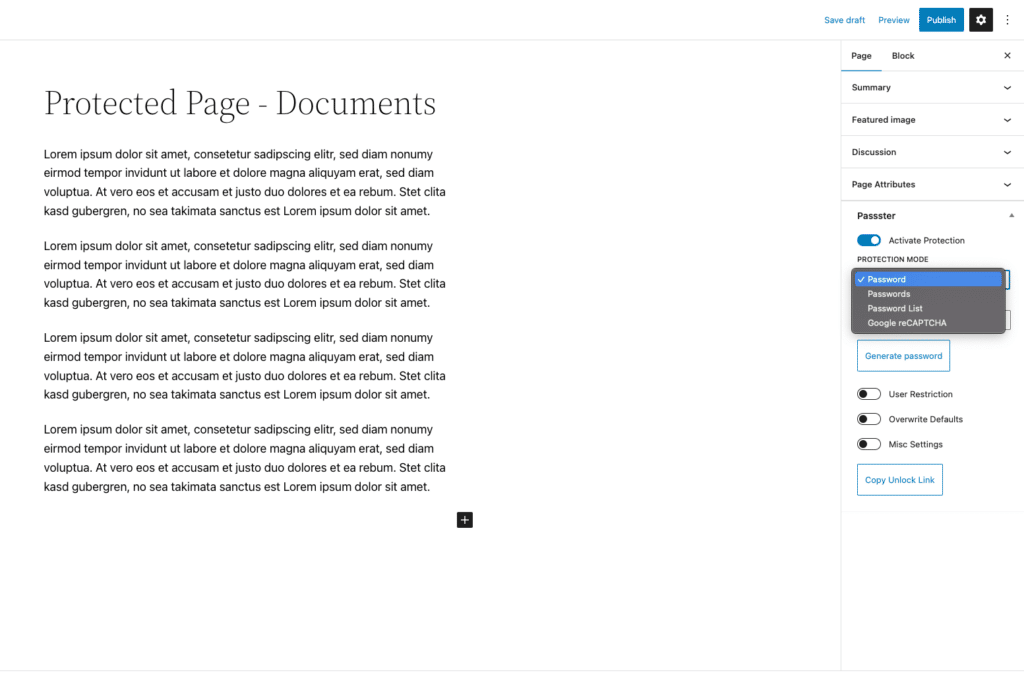
Password protect WooCommerce
Passter extends the password protection capability to WooCommerce products as well.
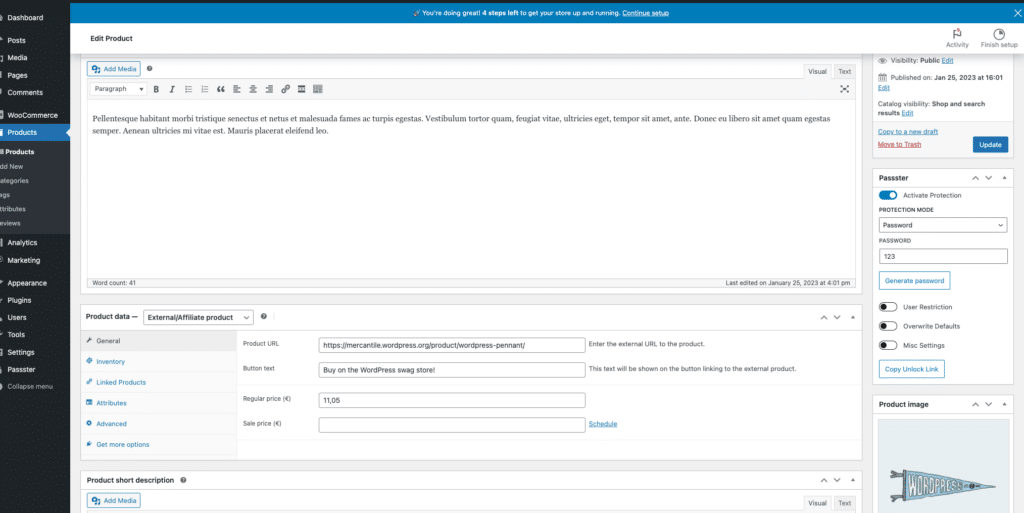
The plugin Passster can hide individual WooCommerce products behind a password protection form. This can help keep products secure.
You can even restrict certain WooCommerce products via user role or username. So, with Passster, you can choose which products are shown to users in your WooCommerce store.
Customize the password protection form
The Passster plugin allows you to customize the password protection form to match your WordPress theme.
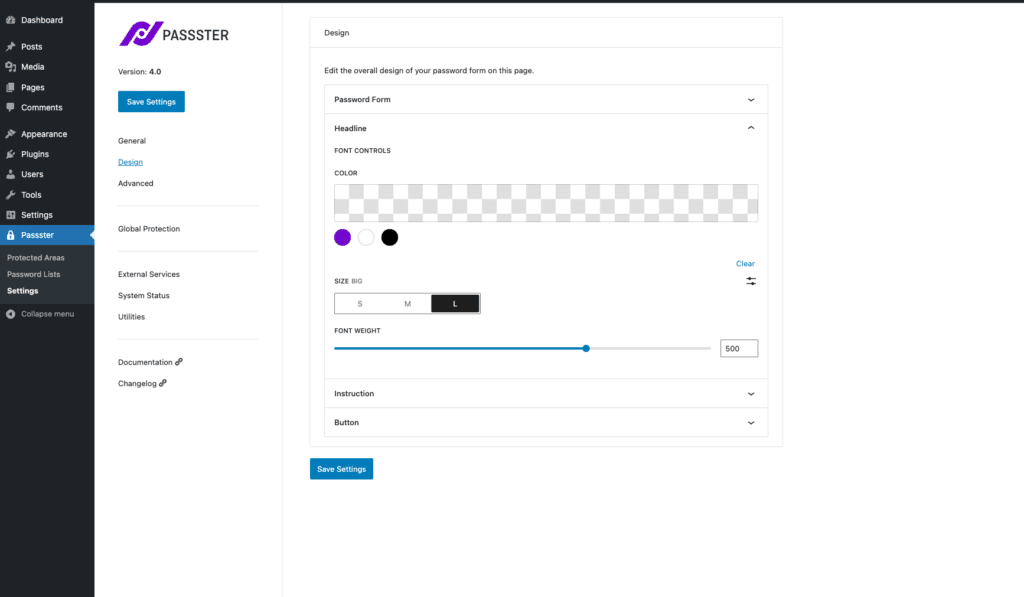
You can use the settings to have the color, text, and hover style of your choice. The plugin also has the ability to set the relevant messages on the form for the user’s benefit.
Choose your password protection type
Passster has the ability to protect the content with multiple passwords from a list. This allows you to avoid sharing passwords with multiple users.
Some advanced settings include enabling cookies to automatically unlock protected content after verification.
Passster
Protect your entire website, entire pages, or just parts of your content with one or more passwords.
Passster’s other site privacy features
This is not all! Passster also brings many more powerful capabilities like:
- Multiple password capability – Passster can hold lists with multiple passwords.
- Track concurrent usage – It can track how often a password is being used concurrently and help avoid security compromises.
- Encrypted link sharing – You can share encrypted links with people that can automatically unlock the protected content.
- reCAPTCHA – Passster also allows you to use reCAPTCHA to protect content instead of using a password every time.
With so many functionalities, Passster is one of the best password-protect WordPress plugins out there. So let’s now see how to create a private blog in WordPress using Passster.
How to make a whole WordPress site private
The first thing you’ll need to do before we create our private blog in WordPress, is download and install the Pro version of Passster.
Passster
Protect your entire website, entire pages, or just parts of your content with one or more passwords.
Once done, we can move on to making your whole WordPress site private.
The way to password-protect a website is by directing every unauthenticated user to a login page. For this, we will create a specific page.
Step 1: Configure a global protection page
- Go to WordPress dashboard and click on Passster > Settings.
- Go to Global Protection, choose a page and save the settings
- Click on “Customize the Global Protection Page”
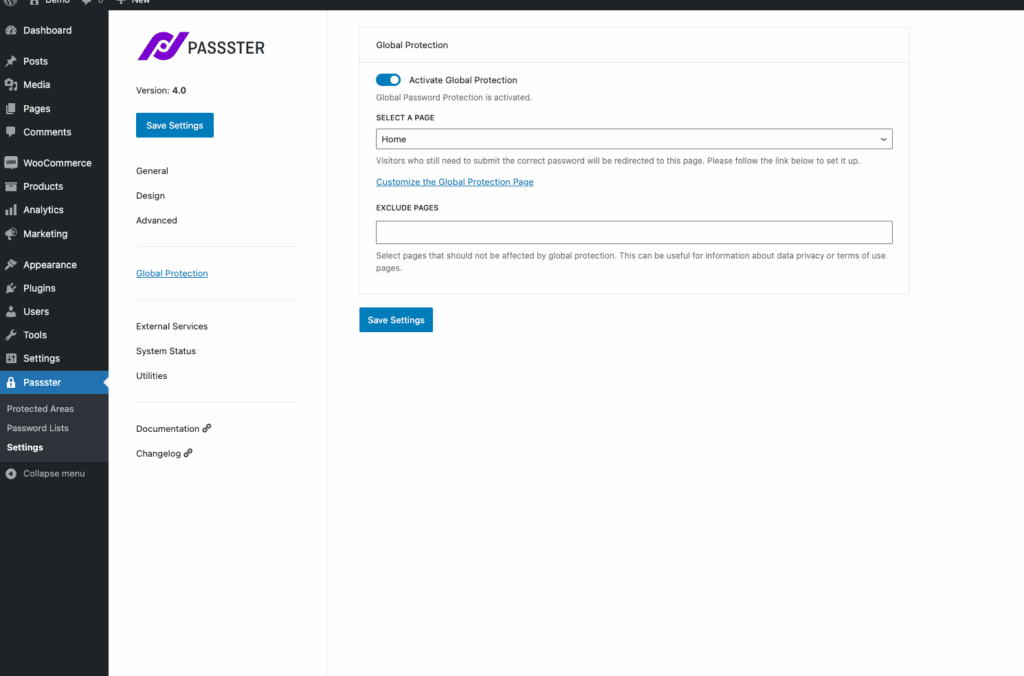
Step 2: Customize the details
Once you click on the link mentioned above, you will be redirected to the page settings. The protection is activated automatically for you, so you only need to add your password (or any other restrict method) now.
To set this up, take the following steps:
- Click on the link in the Global Protection settings
- Set a password and save the page
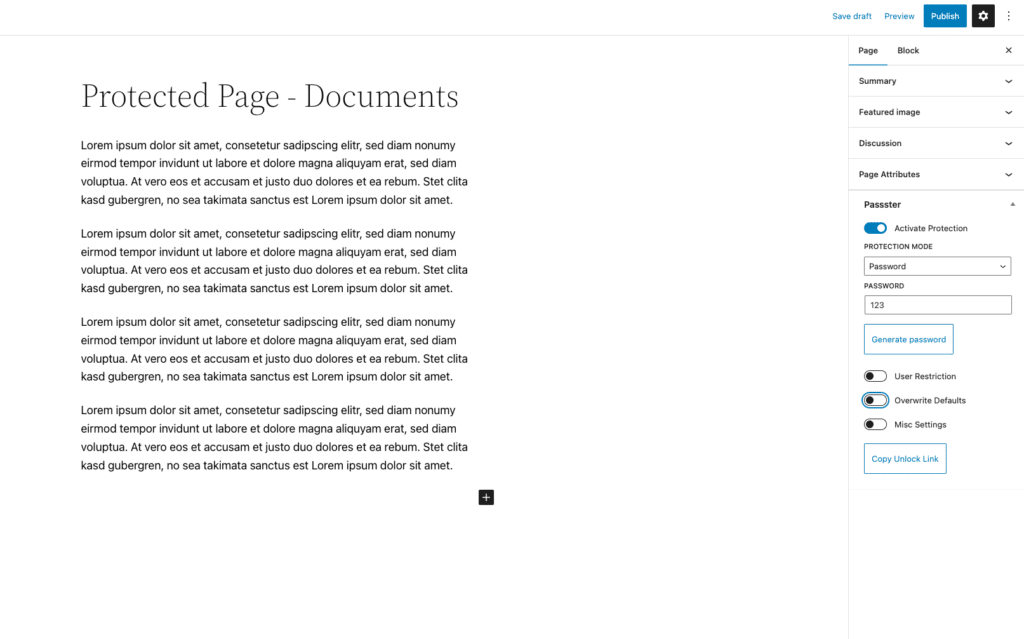
So we now know how to password-protect your entire website using Passster. But what if you only want to password-protect a new post (individual post) or a WordPress page?
How to make a WordPress blog post/page private
The steps to protect a blog post or a page are the same. So for this example, we’ll protect a WordPress blog post.
- Go to Pages > All Pages or Posts > All Posts on your WordPress dashboard.
- Click Edit on the page or post you wish to protect. The process is the same for a new page or post you wish to protect.
- On the right-hand sidebar (which comes up and closes when you click the cog icon on the top-right), go to the Passster (Page Protection) section.
- Click the Activate Protection toggle button to protect your page/post.
- Set Protection type from the drop-down menu. Here is what each option means:
- The Password option allows you to set one specific password to access the page.
- The Passwords option will allow multiple passwords to access the same page or post. These are set as a comma-separated list. This is useful when you do not want to share passwords among users.
- With Password List, you can select a pre-created password list. Creating such lists makes it easier to control password expiry.
- The reCAPTCHA options will show the visitor a visible/invisible CAPTCHA. This helps limit bots and hackers on the page.
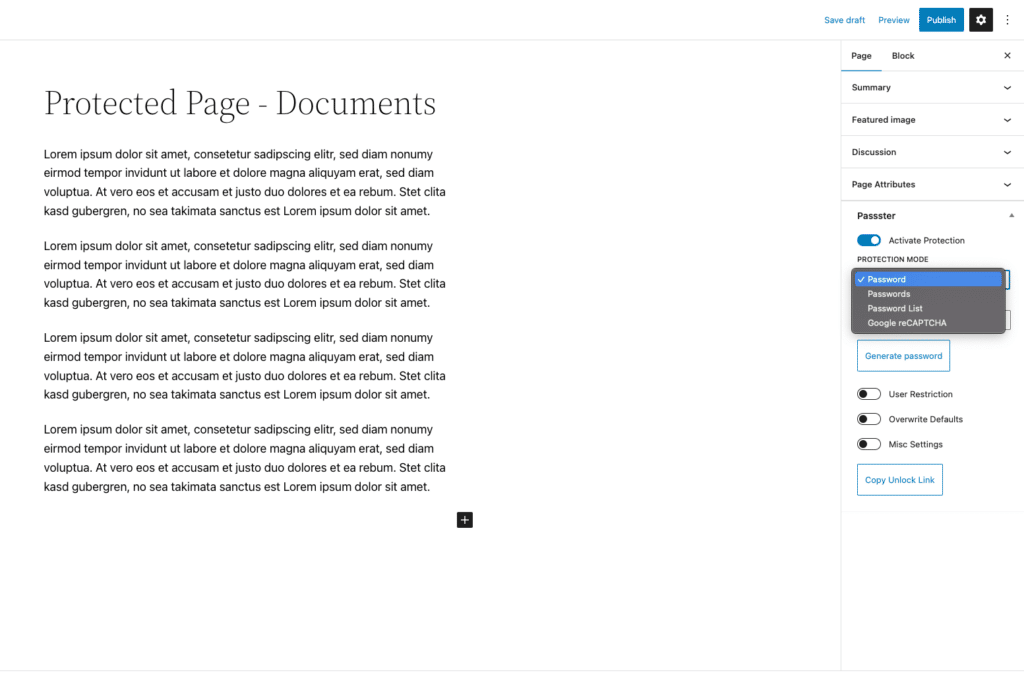
- Set the redirection URL in the Redirection field. This is the page/post URL that website visitors should redirect to after successful authentication.
- You can also limit post/page access to certain user roles or usernames. You can do that via the User Restriction sub-section.
- Choose the User Restriction Type from the dropdown.
- Specify the User role or username you wish to give access to.
- If you wish to have a custom message on top of the Protected page, you can set that by toggling Overwrite Defaults on. It contains options to set page/post headlines, instructions, form elements, and text on the button.
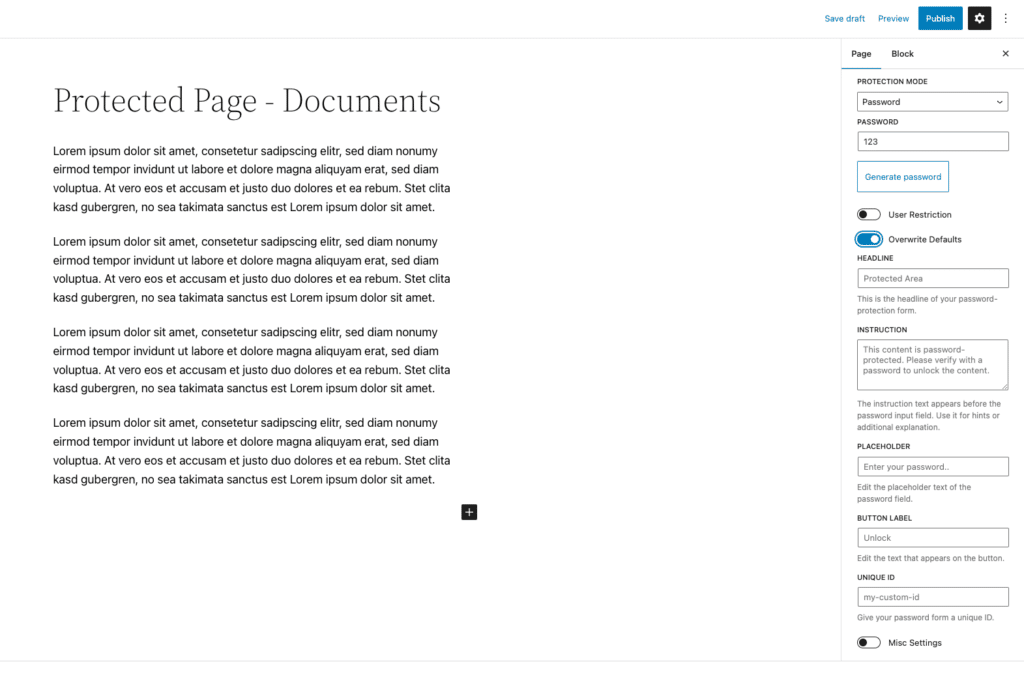
- Click on Publish or Update button at the top of the page/post to save the settings.
- That’s it. Your blog post or page is now private.
Create your private WordPress blog today
With Passster, making your WordPress content private is incredibly easy. It also gives you very high levels of control over your WordPress site content and how you wish to protect it.
As a WordPress site owner, you’ll have much more freedom when it comes to creating a private blog in WordPress with these features:
- The password lists feature allows you to control user access without sharing passwords. This makes your content more secure.
- Passster’s concurrent usage tracking helps limit hacking attempts.
- The Captcha/reCaptcha feature allows you to use passwords only when necessary.
- The encrypted link sharing feature makes secure sharing easier in relevant use cases.
Passster
Protect your entire website, entire pages, or just parts of your content with one or more passwords.